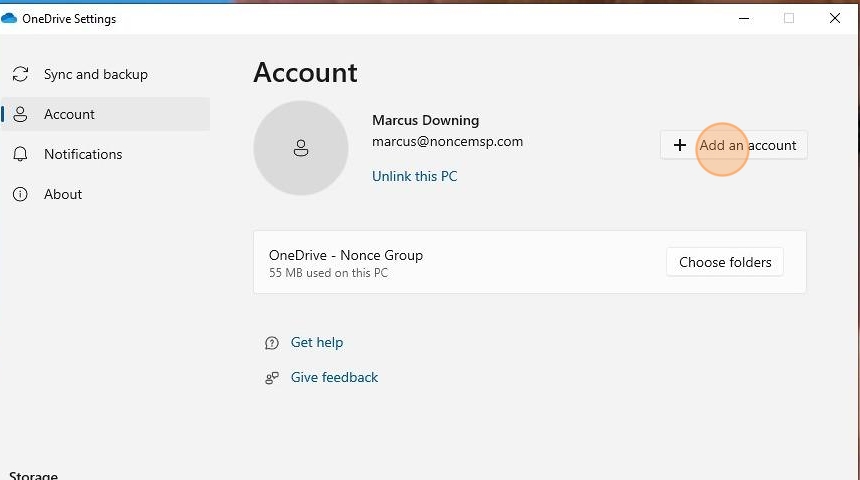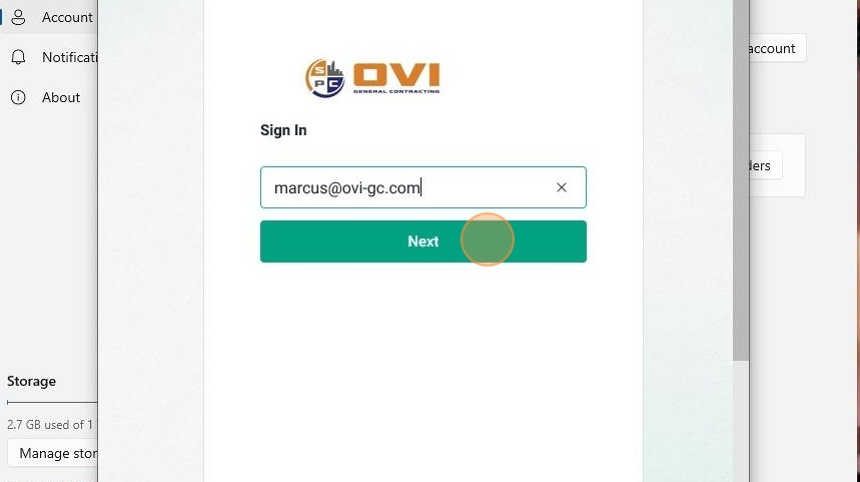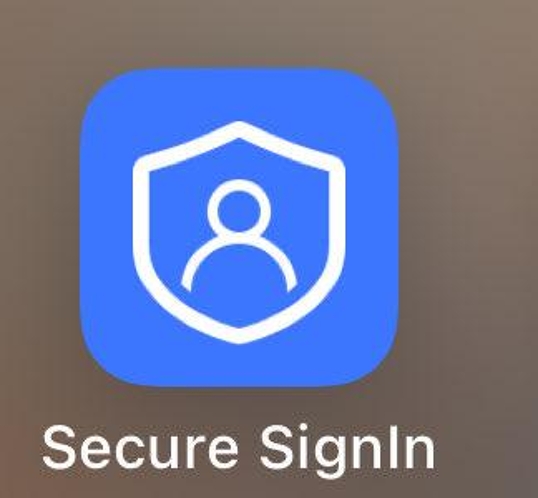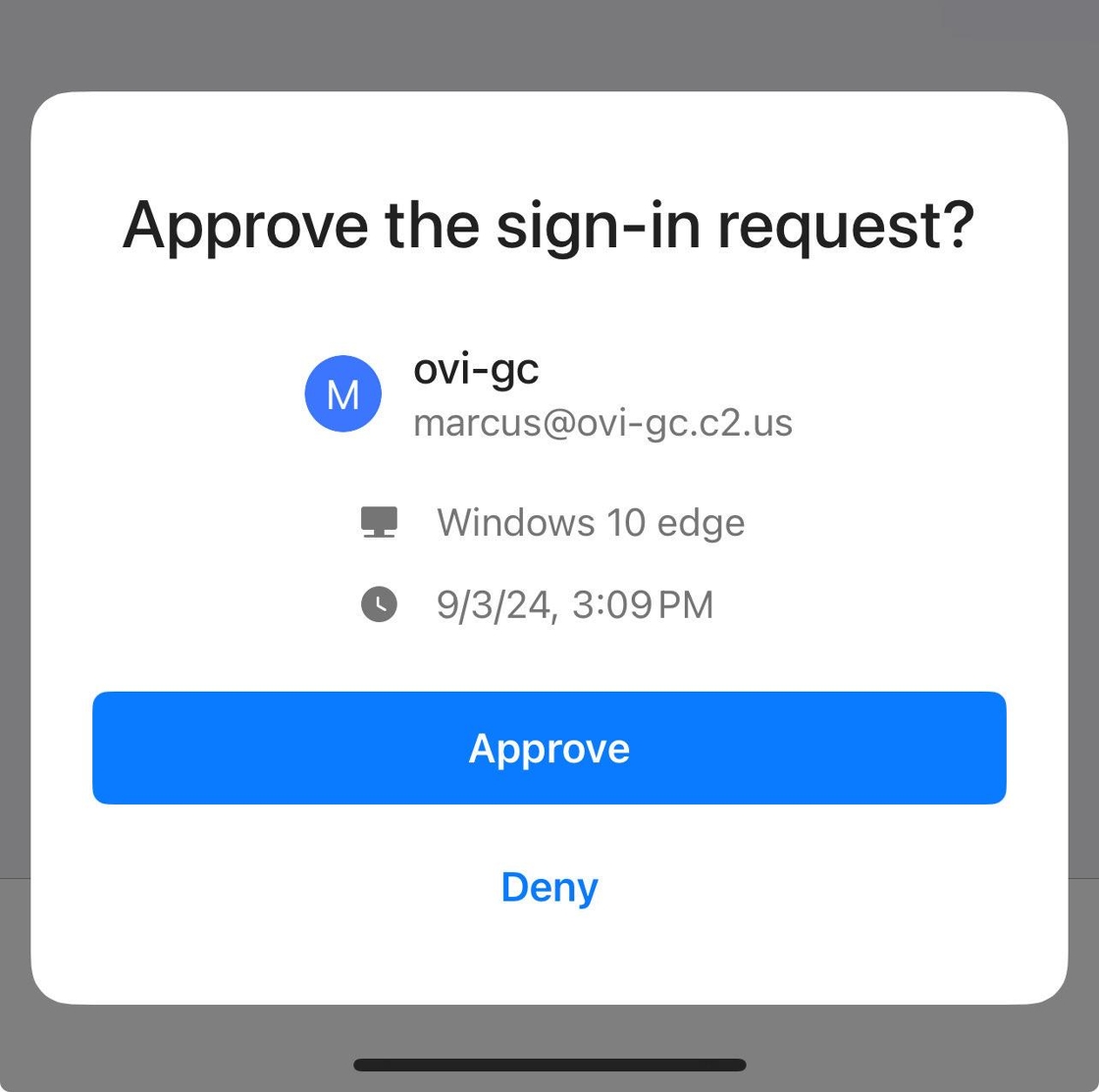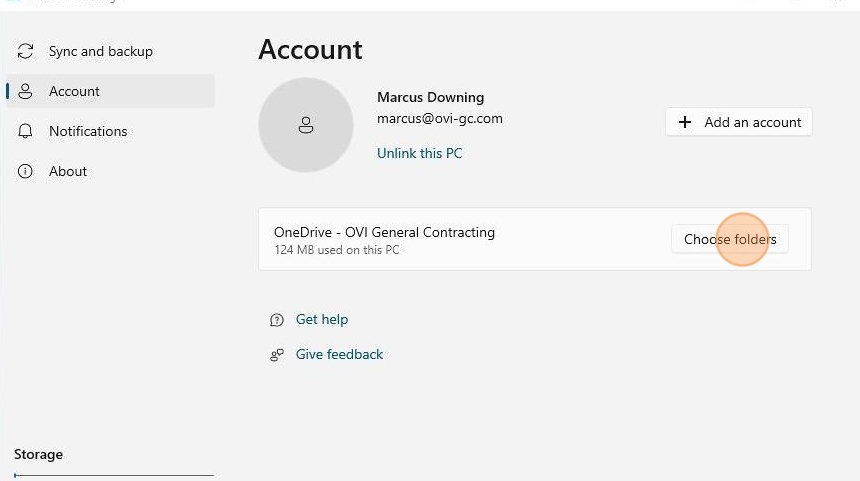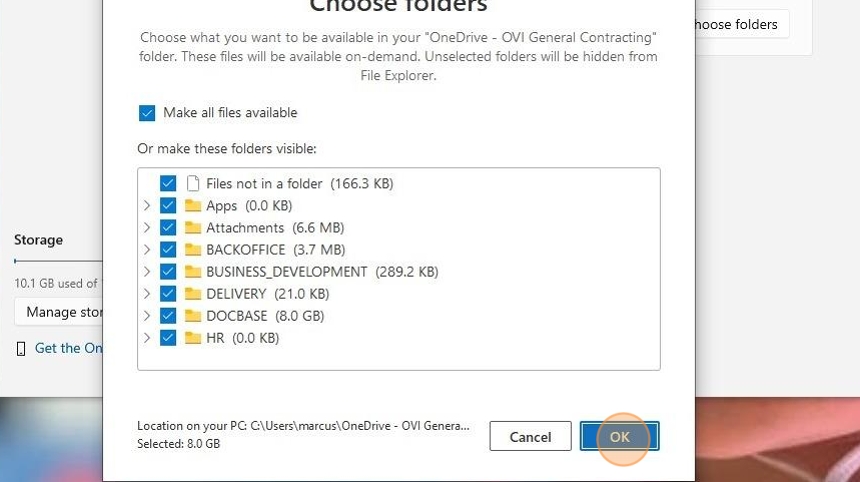Add OneDrive Files to Local Computer¶
This guide provides a step-by-step process for adding OneDrive files to your local computer, ensuring seamless access to your documents.
Initial Setup¶
- Locate the OneDrive icon in the system tray:
Finding the OneDrive Icon
Right-click on the small blue cloud icon in the bottom right corner of the screen (system tray). If not visible, click the 'up' arrow to display all open apps in the system tray.
- Open OneDrive settings:
- Access account settings:
- Add an account:
- Sign in:
- Enter your OVI company email:
- Proceed with sign-in:
Authentication Process¶
- Login prompt:
Note
You will be prompted to login using your company single sign-on identity connected to the secure login app on your mobile device.
- Open secure Sign-in app on your mobile device:
Adding Additional Folders¶
-
Access folder settings:
Adding More Folders
To add additional folders, go to "Settings" and select "Choose Folders".
-
Select folders to synchronize:
Synchronization Time
Selected folders will synchronize with your local system. Initial synchronization may take 5 minutes to an hour due to Microsoft OneDrive limitations.
Conclusion¶
By following these steps, you've successfully set up OneDrive synchronization for your OVI-GC account on your local computer. You can now access and manage your OneDrive files directly from your file explorer.
Setup Complete
Your OneDrive is now configured and will start synchronizing your selected folders.