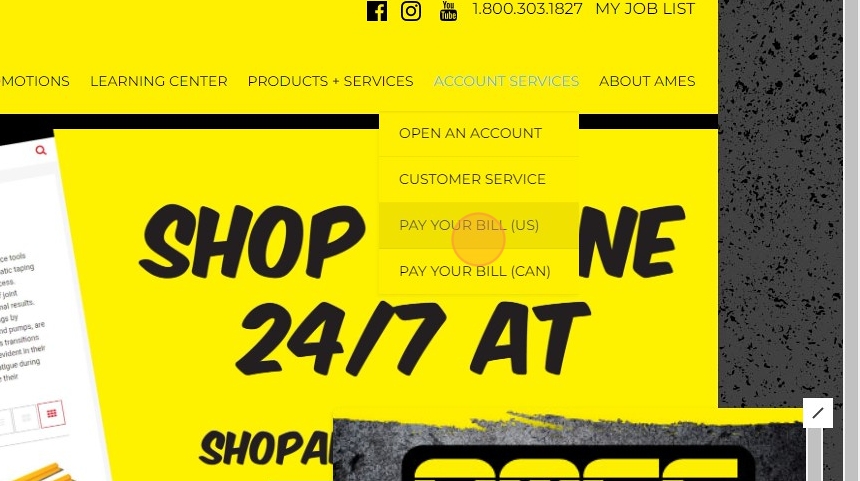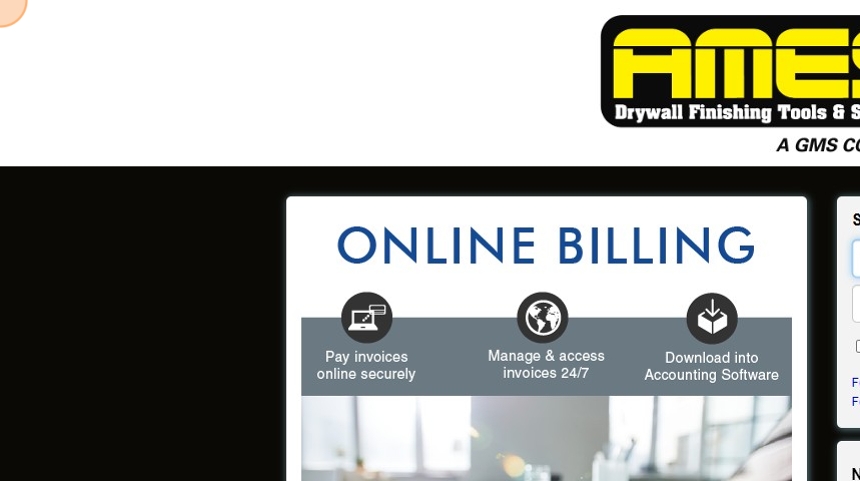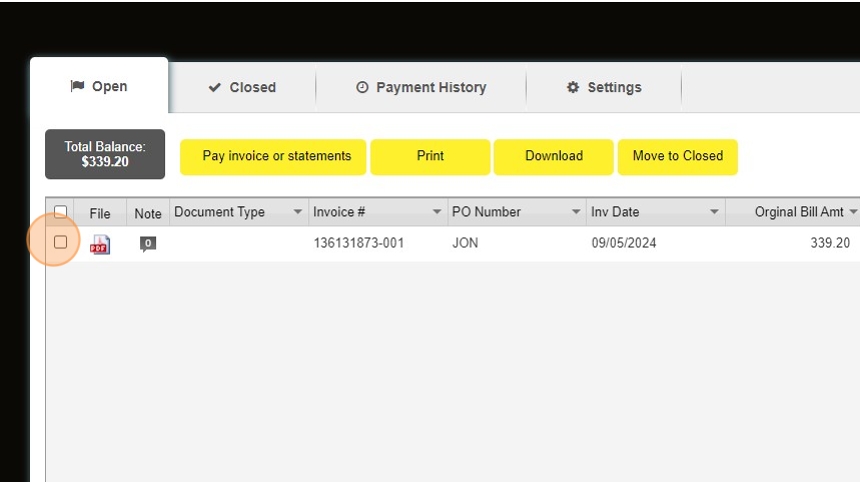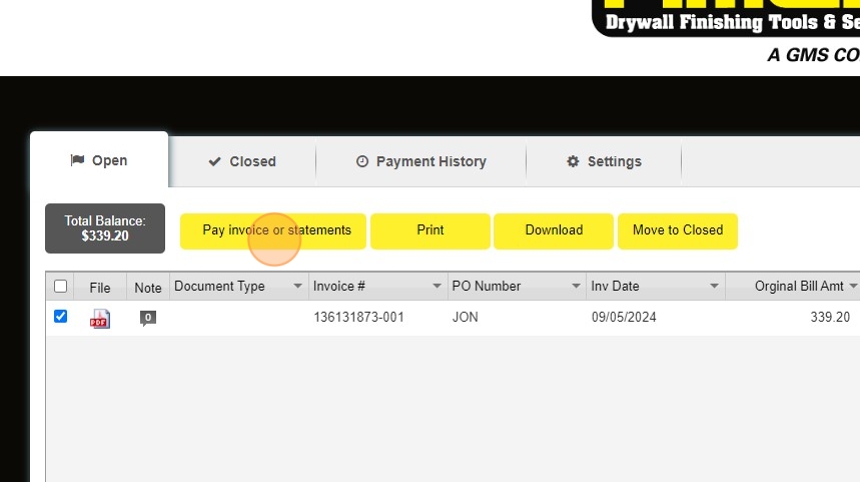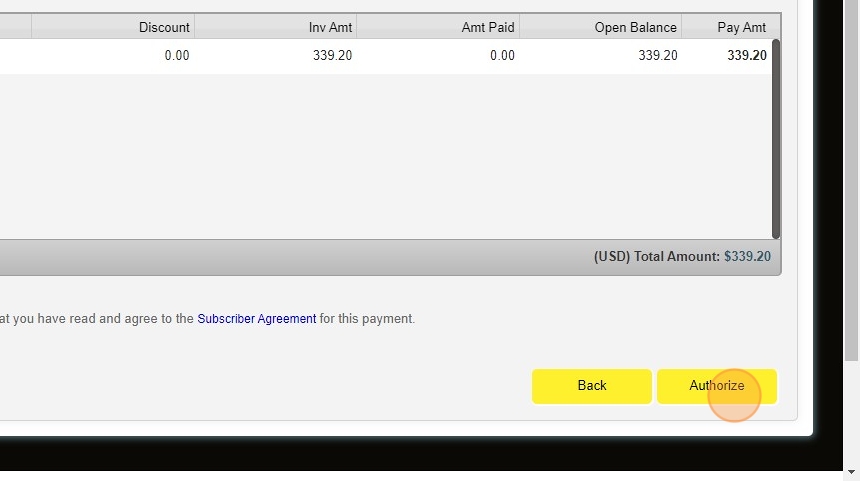"AP - Supplier: L&W"¶
Introduction¶
This guide will walk you through the process of paying your AMES Taping Tools invoices through their online portal. Following these steps will ensure timely payment processing and maintain your account in good standing.
Before You Begin
Make sure you have your AMES account username and password ready. You'll also need to know which invoices you need to pay.
Step-by-Step Payment Process¶
Accessing the Payment Portal¶
- Navigate to the AMES Website
Open your web browser and go to the official AMES Taping Tools website.
The AMES Taping Tools website provides various services and information. Look for the "PAY YOUR BILL" button in the navigation menu.
- Select "PAY YOUR BILL (US)"
Click on the "PAY YOUR BILL (US)" button in the website navigation to access the payment portal.
This will redirect you to the AMES payment portal login page.
Logging Into Your Account¶
- Enter Your Login Credentials
Double-click on the "User Name" field and enter your username, then enter your password in the password field.
Security Notice
Never share your AMES login credentials with unauthorized personnel. Each person paying invoices should use their own account.
- Click "Sign In"
After entering your credentials, click the "Sign In" button to access your account.
Once signed in, you'll be taken to your account dashboard where you can view your outstanding invoices.
Selecting and Paying Invoices¶
- Select Invoices for Payment
Click the "Select" checkbox for all payments that are due and need to be paid.
You can select multiple invoices to pay at once. The system will calculate the total amount due for all selected invoices.
- Click "Pay Invoice or Statements"
After selecting all invoices you wish to pay, click the "Pay invoice or statements" button.
This will take you to the payment processing screen where you can review the selected invoices and the total amount.
Completing the Payment¶
- Review and Click "Next"
Review the payment details to ensure everything is correct, then click the "Next" button to proceed.
At this stage, you may need to enter or confirm your payment method details if not already saved in your account.
- Authorize the Payment
Click the "Authorize" button to authorize and process your payment.
Payment Processing
Once authorized, your payment will be processed. Depending on your payment method, it may take 1-3 business days for the payment to be reflected on your account.
- Complete the Transaction
After successful payment authorization, click the "Done" button to complete the transaction.
You will be returned to your account dashboard where you can verify that the invoices have been marked as paid.
Payment Verification Checklist¶
- Successfully logged into AMES account
- Selected all appropriate invoices for payment
- Reviewed payment amount for accuracy
- Authorized payment successfully
- Received confirmation of payment
- Recorded payment in internal accounting system
Payment Confirmation
For your records, save or print the payment confirmation page. The confirmation number can be used for reference if there are any questions about your payment.
Additional Support
If you encounter any issues during the payment process, contact AMES customer support at their toll-free number found on their website.