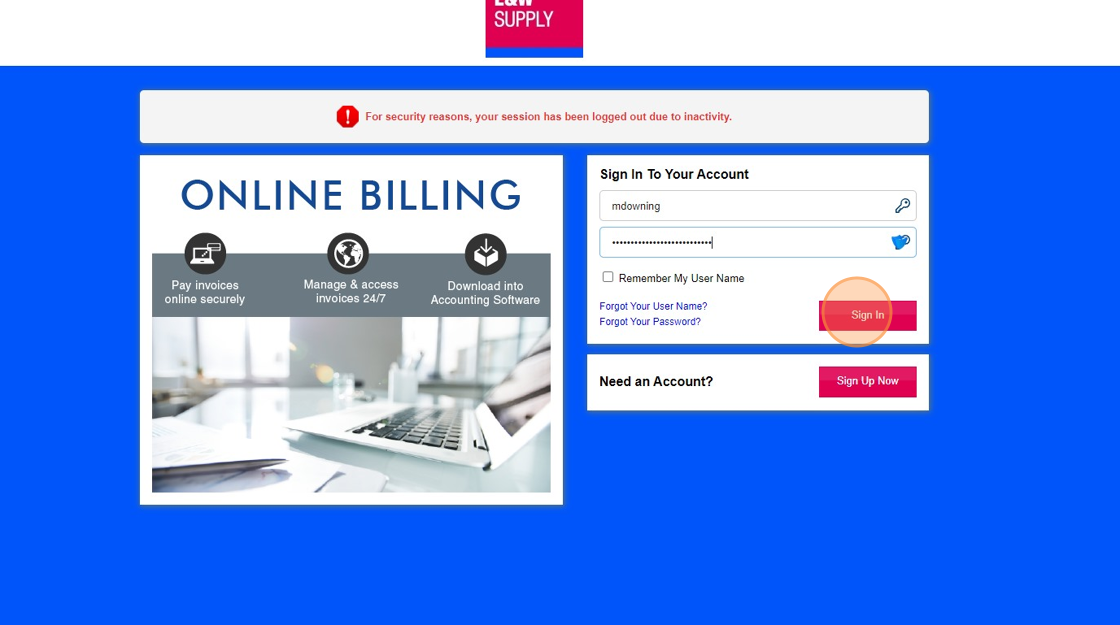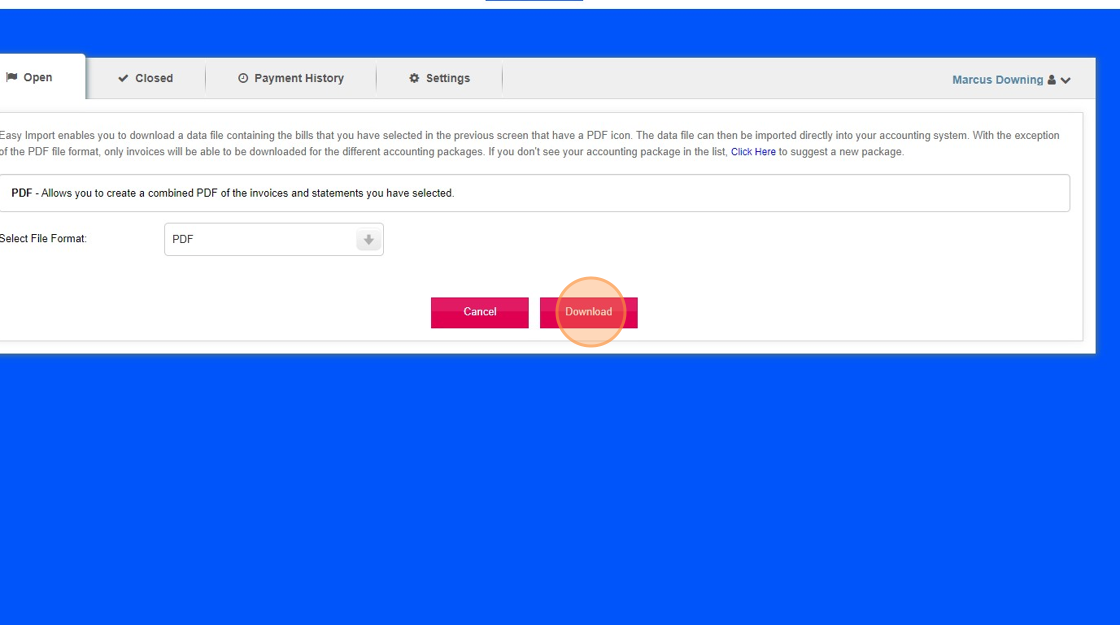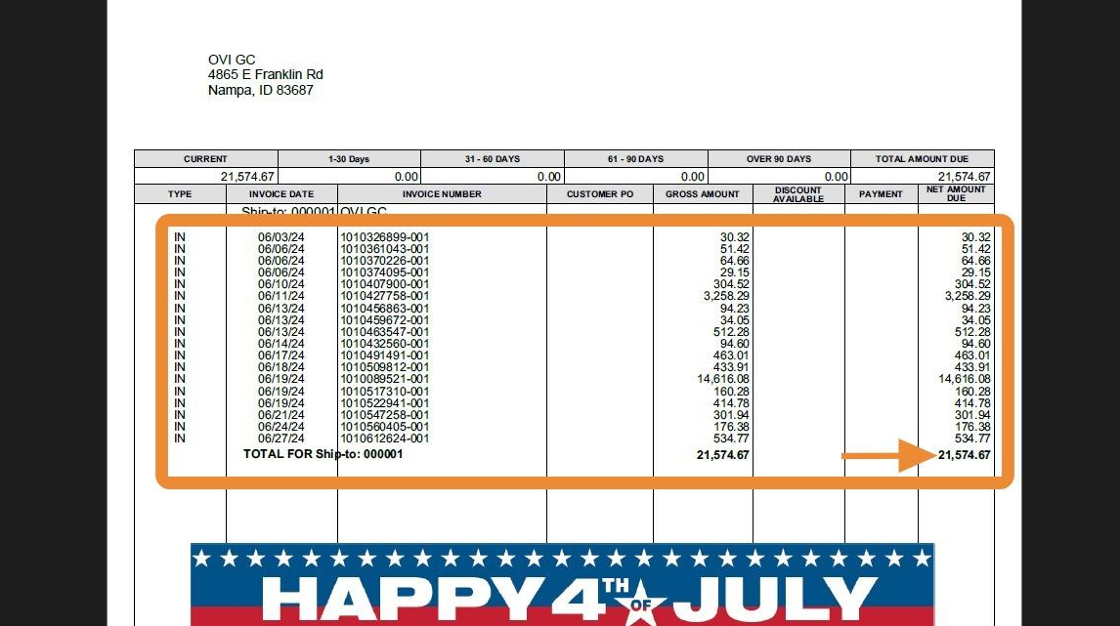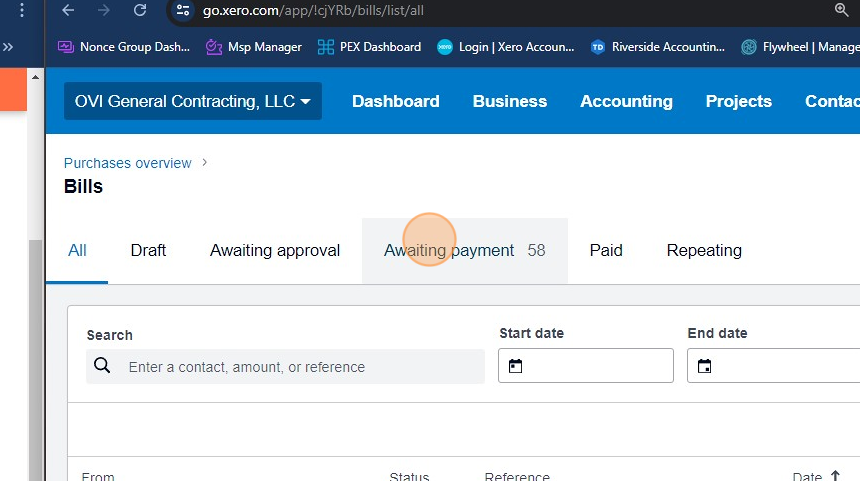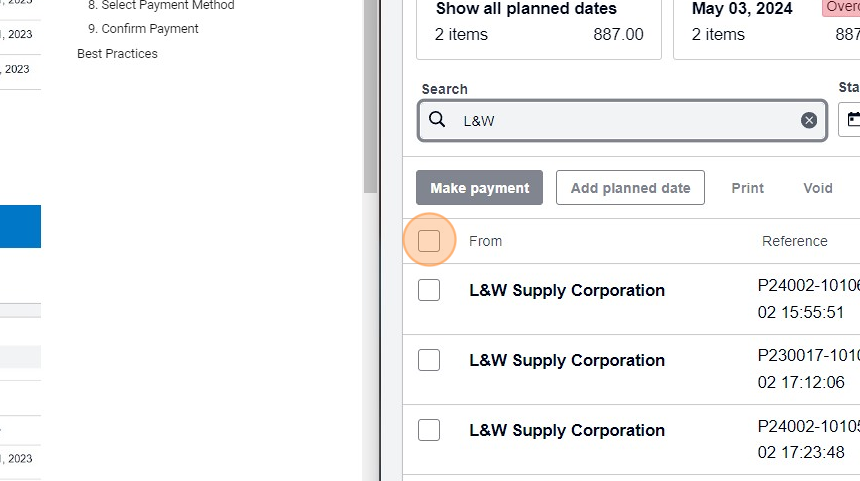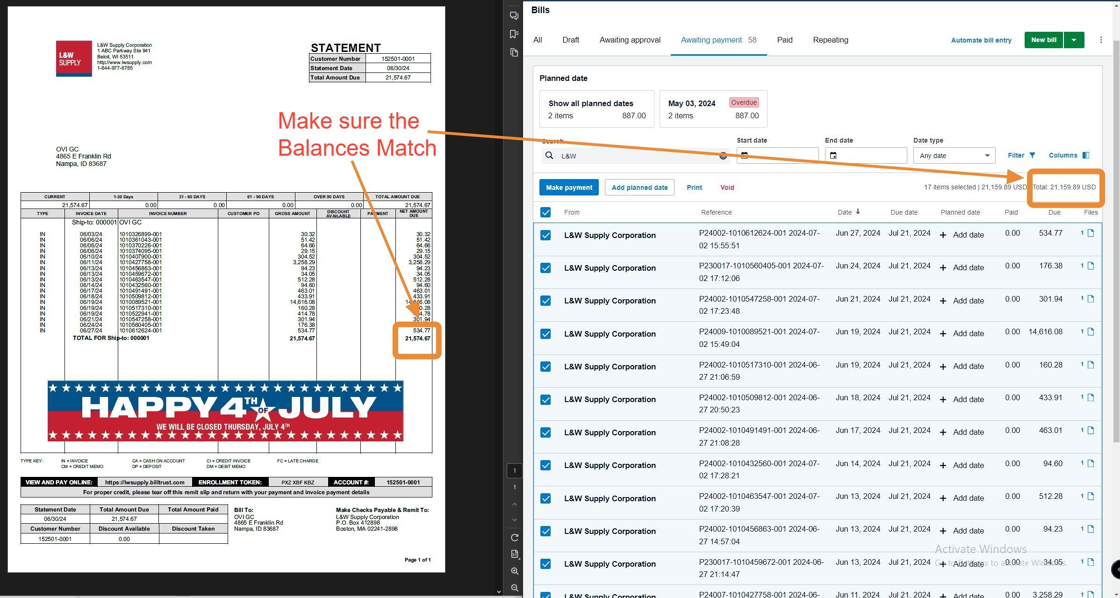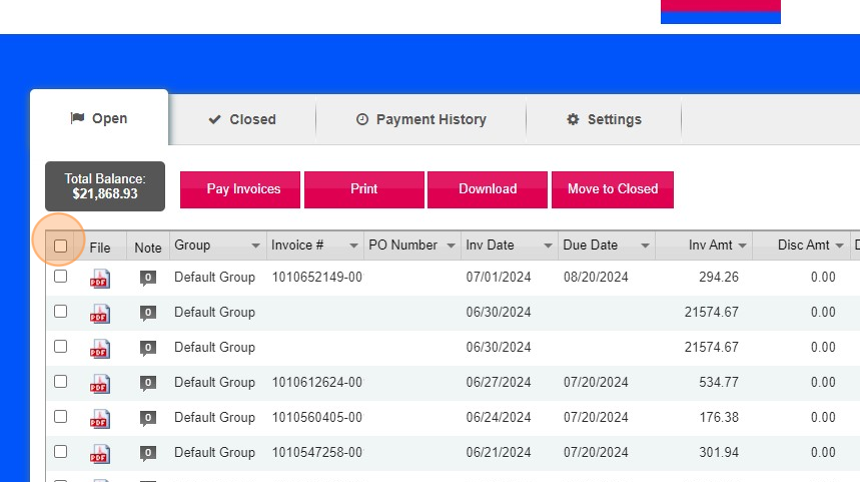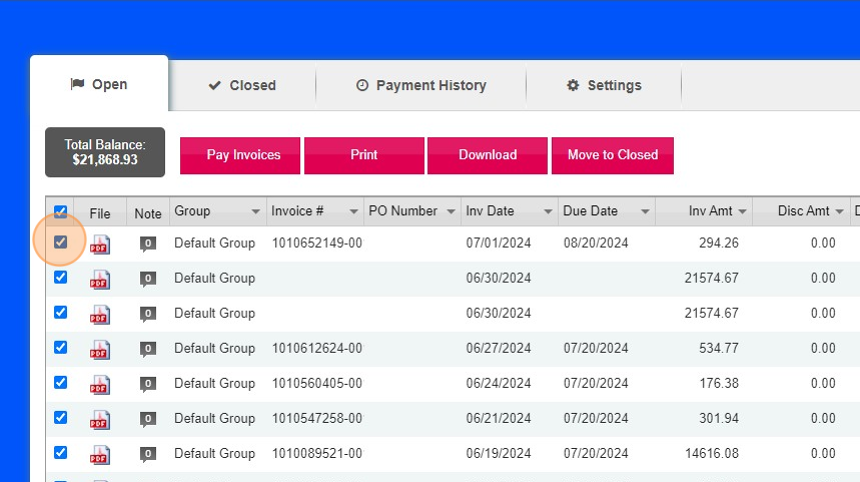AP - Supplier: L&W¶
Overview¶
This guide provides a detailed walkthrough for processing L&W Supply payments using the Xero accounting system and Billtrust platform. By following these steps, you'll ensure accurate and timely processing of supplier bills.
Quick Access
Bookmark these links for quick access: - Billtrust Login - Xero Login
Before You Begin¶
Ensure you have access to:
- Xero accounting system
- Billtrust.com account for L&W Supply
- Chrome browser (recommended for optimal experience)
- This guide
Step-by-Step Payment Process¶
-
Accessing Billtrust
-
Open your web browser and navigate to Billtrust.com.
- Enter your credentials in the login fields.
- Click the "Sign In" button to access the Billtrust portal.
Pro Tip
Add the Billtrust login page to your browser bookmarks for quick access in future sessions.
2. Locating and Downloading Invoices¶
- Once logged in, locate and click the "Open" tab in the Billtrust interface.
- Look for documents labeled "Default Group" related to the current payment period.
- Click the "Download" button associated with the relevant document.
- In the download options: - Select "PDF" as the file format. - Click "Download" to save the file to your local machine.
Document Variants
You may see two identical "Default Group" documents with minor differences in billing address format. Either is suitable for processing.
3. Reviewing L&W Transactions¶
- Locate and open the downloaded PDF on your computer.
- Carefully review the transactions listed in the document.
- Verify that all transactions correspond to the current payment period.
Accuracy Check
Pay close attention to transaction dates and amounts. Any discrepancies should be noted for later comparison with Xero data.
4. Accessing Xero for Bill Comparison¶
- Open a new browser tab and navigate to the Xero login page.
- Enter your Xero credentials and sign in.
- Once in Xero, follow this navigation path:
graph LR
A[Dashboard] --> B[Business]
B --> C[Bills to Pay]
C --> D[Awaiting Payment]- In the "Awaiting Payment" section, use the search function to locate L&W bills.
5. Comparing L&W Statement to Xero Bills¶
- In Xero's "Awaiting Payment" section: - Select all relevant L&W bills for the current period. - Note the total amount for selected bills.
- Compare this total with the L&W invoice total from the Billtrust PDF.
Critical Verification
The balances between the L&W statement and Xero must match exactly. Any discrepancies require immediate investigation and resolution before proceeding.
If the totals match: - Proceed to the next step in the process. - Make a note of the verified total for your records.
If there's a mismatch: - Double-check your selection in Xero to ensure all relevant bills are included. - Review the L&W statement for any overlooked charges or credits. - If the discrepancy persists, contact your supervisor or the accounting team for assistance.
6. Processing Payment in Billtrust¶
- Return to the Billtrust tab in your browser.
- Locate and click on the "Open Invoices" tab.
- Use the "Select all" checkbox at the top of the invoice list.
- Carefully review the selected invoices and deselect: - Any bills dated for the next pay period. - Documents with no Invoice # (these are typically statements, not bills).
- After confirming your selection, click the "Pay Invoices" button.
- Follow the subsequent prompts to complete the payment process: - Verify the payment amount matches your earlier comparison. - Select the appropriate payment method as per your company's policy. - Review all details before final submission.