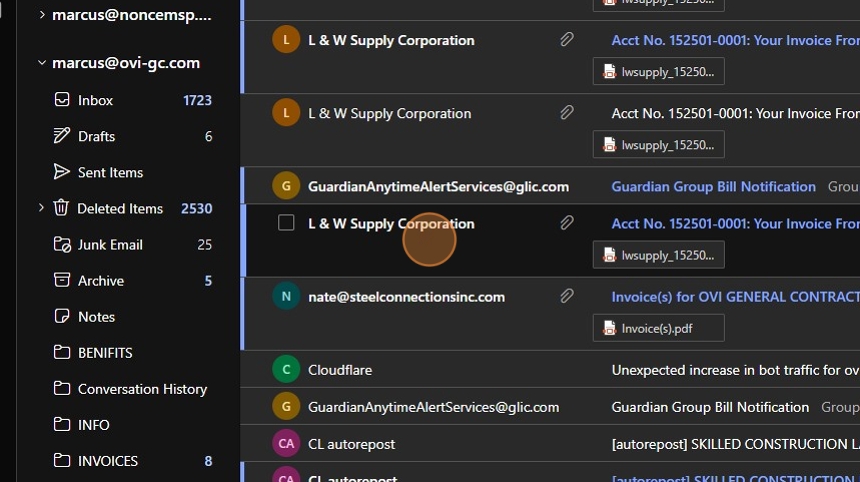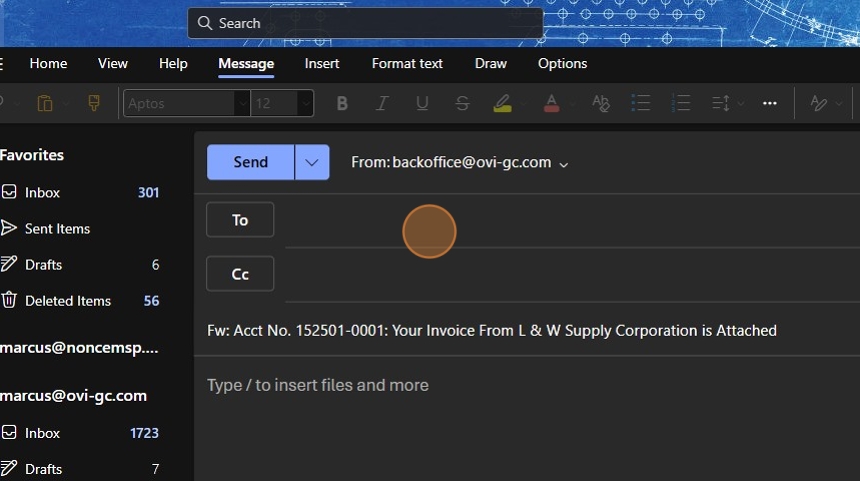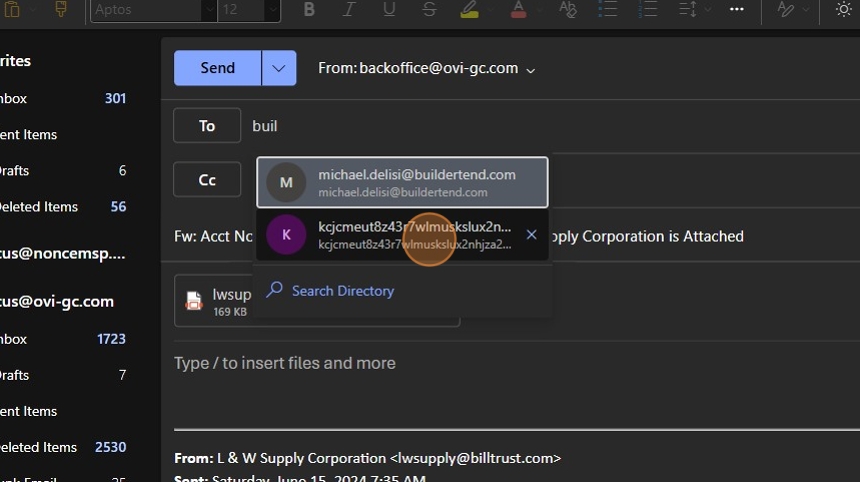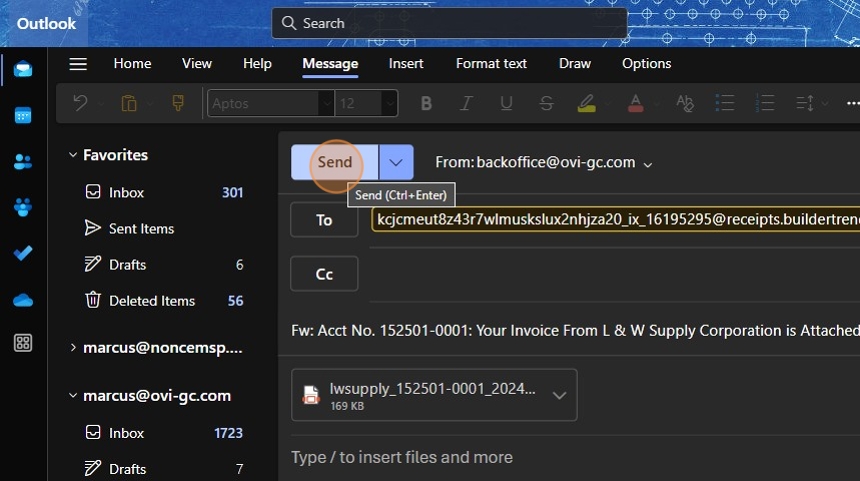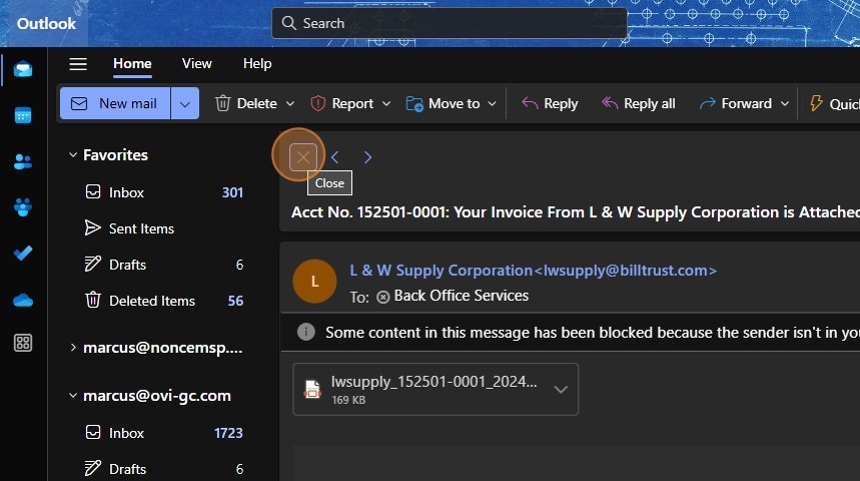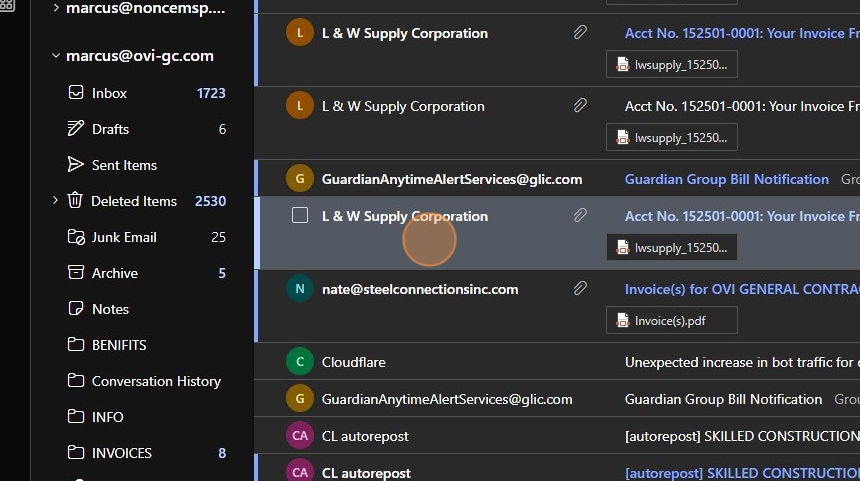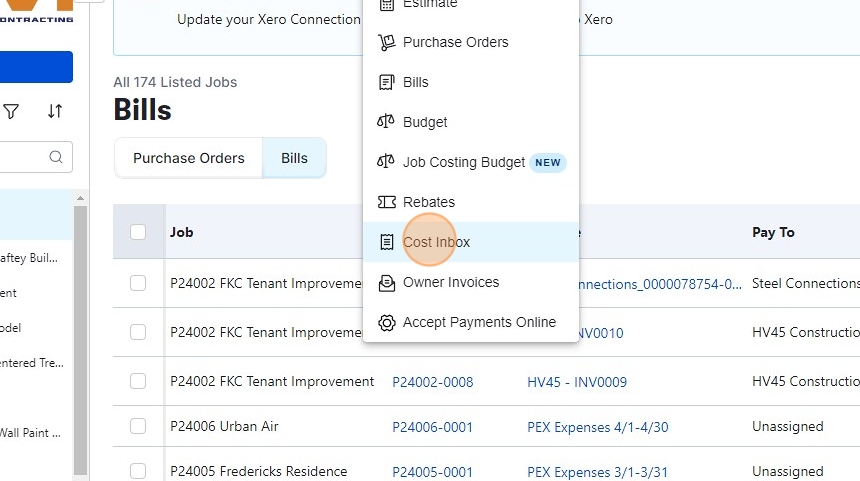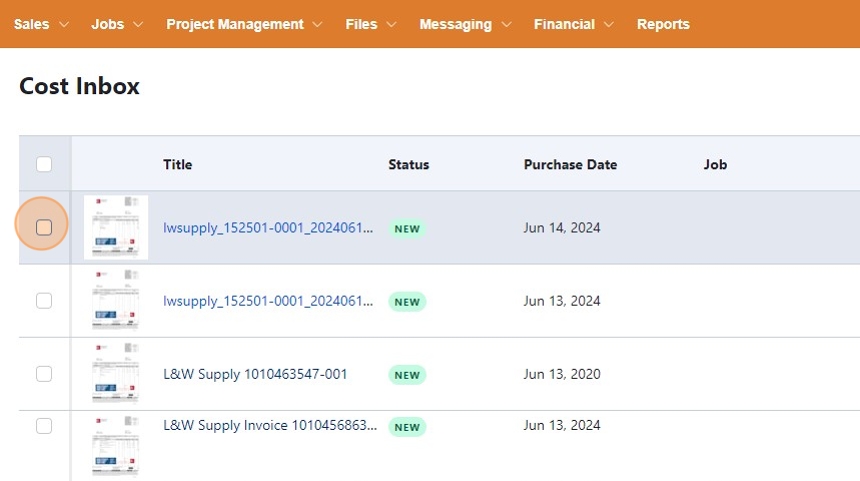BT - Log Invoice via Email¶
Overview¶
This guide explains how to use the BuilderTrend Cost inbox feature to manage project cost tracking workflow. We'll focus on the procedure to send an email-attached invoice to the BuilderTrend cost inbox.
Process¶
From the BackOffice Mailbox¶
-
Navigate to the BackOffice email inbox and locate the email containing the unprocessed invoice (AP).
-
Select the email containing the invoice.
- Click the "Forward" email arrow at the top right of the message.
- In the "To" field, specify the address of the BuilderTrend cost inbox. This might auto-populate in your Outlook client.
- If the address is missing, you can copy and paste the following:
kcjcmeut8z43r7wlmuskslux2nhjza20_ix_16195295@receipts.buildertrend.net
- Click "Send".
- Click "Close".
- Move the original email message containing the invoice to the corresponding supplier folder. This is important as it signals to other team members that the invoice has been moved to the next step in the AP workflow.
Check the Invoice in BuilderTrend¶
-
Navigate to https://buildertrend.net
-
Click "Financial".
-
Click "Cost Inbox".
-
Verify the invoice was received in BuilderTrend.
Conclusion¶
By following these steps, you can efficiently log invoices via email using the BackOffice Mailbox and BuilderTrend Cost Inbox. This process ensures that all team members are aware of the invoice status and streamlines the AP workflow.