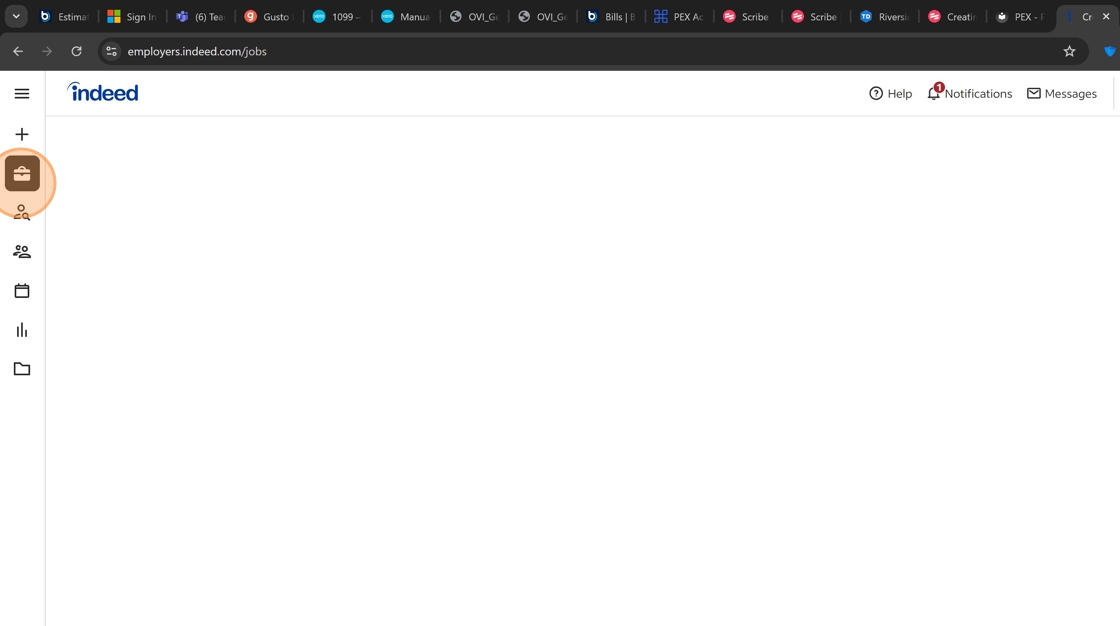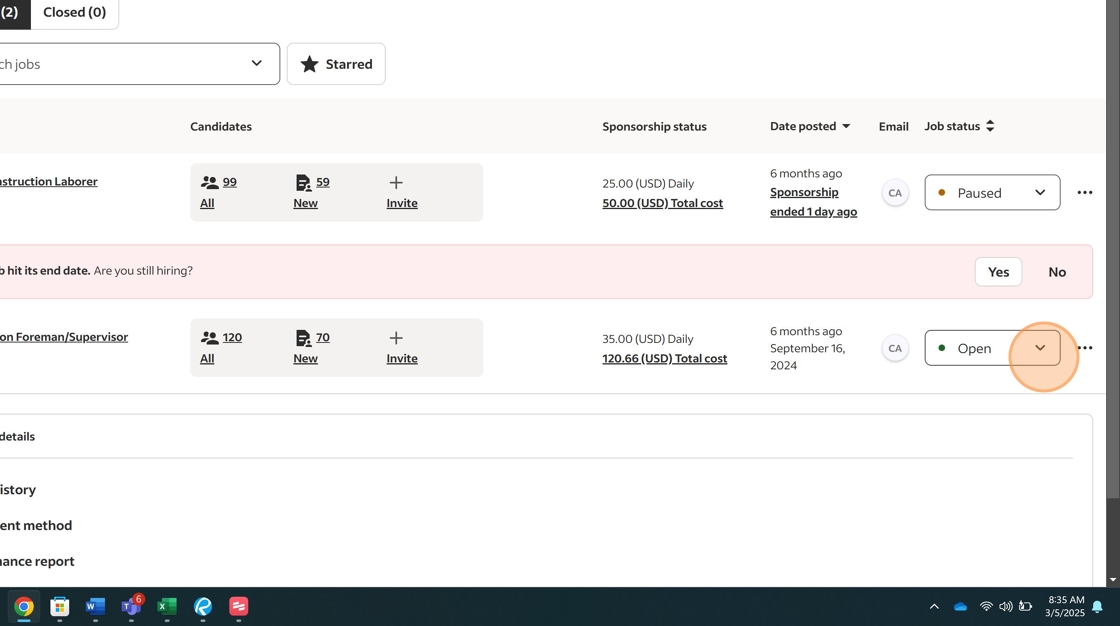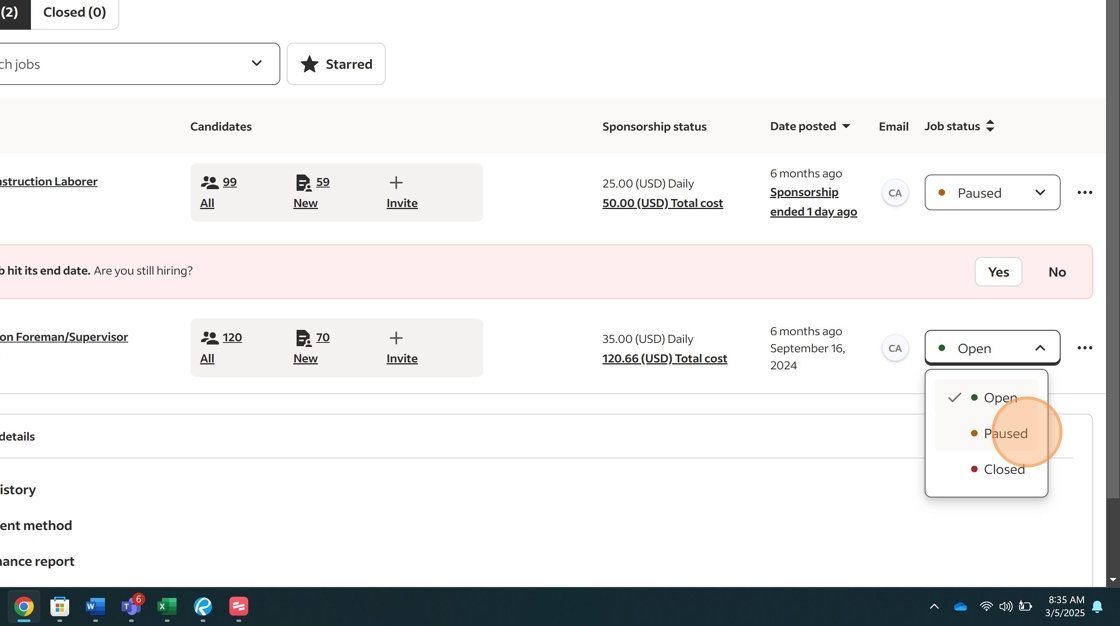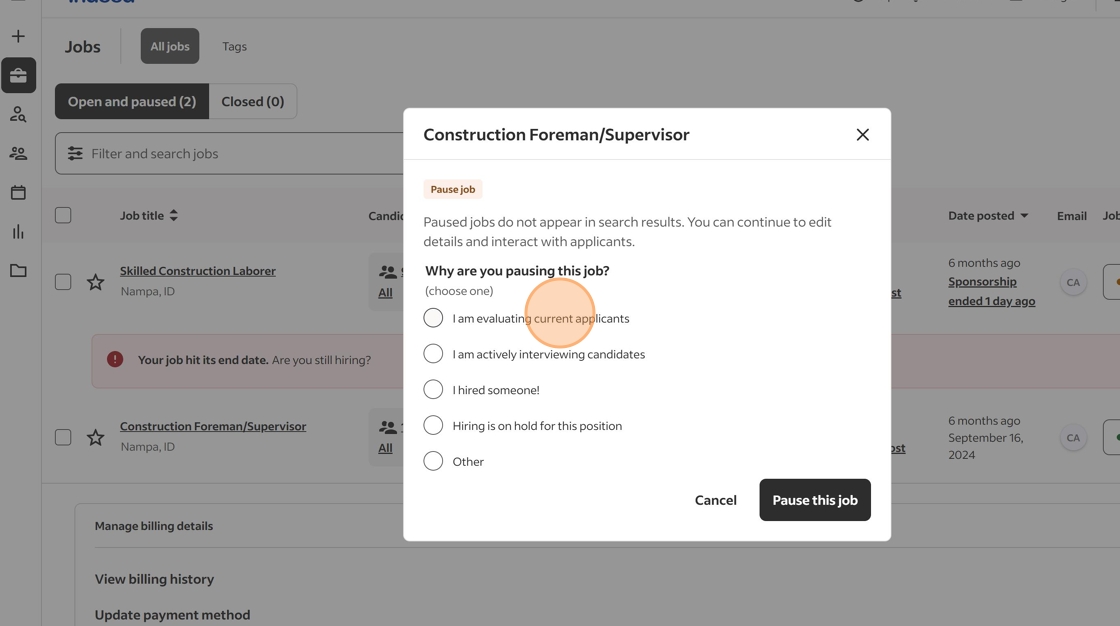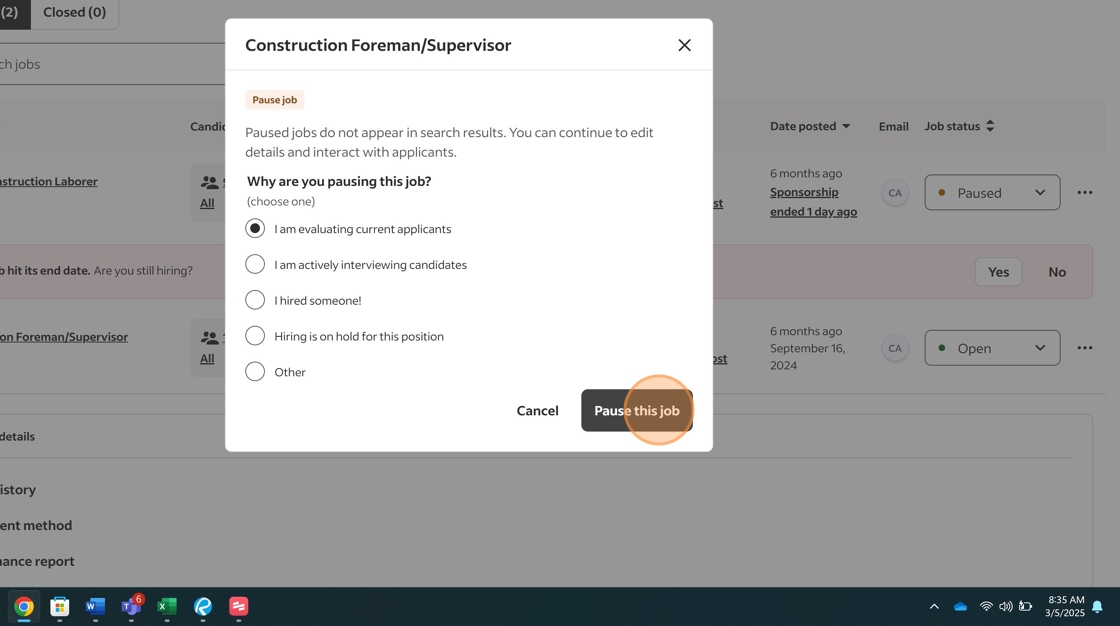How to Pause a Job Posting on Indeed¶
Introduction¶
This guide outlines the process for temporarily pausing job postings on Indeed.com. Pausing a job rather than closing it allows you to temporarily remove the listing from public view while retaining the ability to easily reactivate it later. Common scenarios for pausing include:
- Evaluating current applicants before accepting more
- Temporarily suspending hiring for a position
- Revising job requirements before reposting
When to Use This Procedure
Use this procedure when you need to temporarily stop receiving applications for an active job posting but intend to potentially reactivate it in the future.
Procedure¶
- Login to Indeed Employer Account
Access the Indeed employer dashboard by navigating to Indeed.com and clicking the "Employers/Post Job" link in the upper right corner.
Login Tip
If you're already logged in, you'll be taken directly to the employer dashboard instead of the login page.
- Navigate to Jobs Management
From the employer dashboard, locate and click on "Jobs" in the navigation menu, then select "All Jobs" from the dropdown menu.
This will display a list of all your current job postings with their status (Open, Paused, Closed).
- Locate the Job Posting to Pause
In the jobs list, find the specific job posting you want to pause. Each job will display its current status - look for jobs with an "Open" status.
- Access the Status Menu
Click on the "Open" dropdown menu next to the job posting you want to pause. This will display a menu with status options.
- Select Pause Reason
After selecting "Pause" from the dropdown, a modal dialog will appear asking for the reason for pausing the job posting. Select the most appropriate reason, such as "I am evaluating current applicants."
Selection Impact
The reason you select is primarily for Indeed's internal metrics and doesn't affect how your job posting will be handled.
- Confirm Pause Action
Click the "Pause this job" button to confirm and complete the action. The job status will immediately change from "Open" to "Paused" in your job listings.
Important
Once paused, your job posting will no longer appear in Indeed search results, and you will not receive new applications. However, you'll still have access to previously submitted applications.
Reactivating a Paused Job¶
To reactivate a paused job listing:
- Navigate to "Jobs" > "All Jobs" as described above
- Find the paused job in your listings
- Click on the "Paused" dropdown menu
- Select "Open"
- The job will immediately return to active status and begin appearing in search results
Best Practice
Before reactivating a paused job, consider reviewing and updating the job description, requirements, or compensation to ensure it remains current and competitive.
Checklist¶
- Login to Indeed employer account
- Navigate to Jobs > All Jobs
- Locate the job posting to pause
- Click the "Open" dropdown next to the job
- Select "Pause" from the dropdown menu
- Choose appropriate reason for pausing
- Confirm by clicking "Pause this job"
- Verify job status has changed to "Paused"
Completion
Once all steps are complete, the job posting is successfully paused and will no longer appear in Indeed search results.