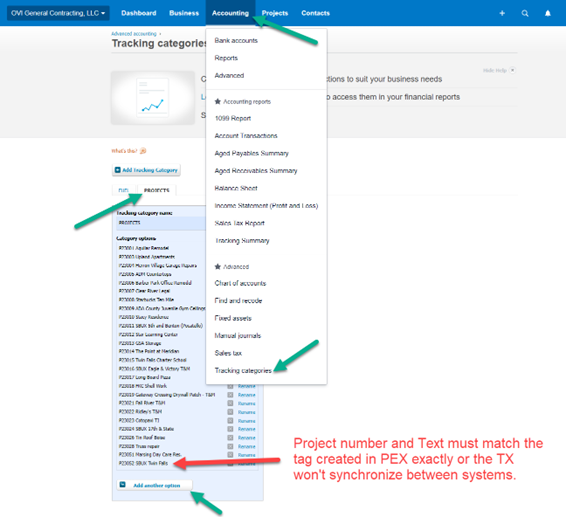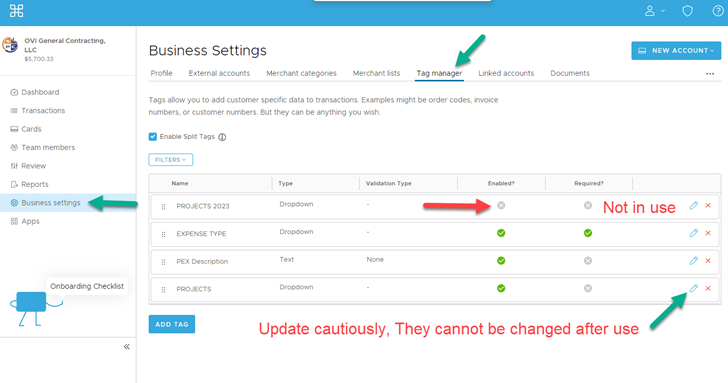Project Setup¶
Overview¶
This guide outlines the process of adding new projects to our integrated project management and financial systems: Buildertrend, PEX, and Xero. Proper setup ensures seamless data flow and accurate financial tracking across all platforms.
Key Points
- Project names and numbers originate from Buildertrend
- Xero is used for accounting
- PEX is used for credit card services
- Consistent naming across platforms is crucial
Prerequisites¶
Before starting, ensure you have:
- Access to Buildertrend with project creation permissions
- Access to Xero with tracking category management permissions
- Access to PEX with tag management permissions
- The new project details from Buildertrend
Step-by-Step Guide¶
Step 1: Set Up Project in Buildertrend¶
- Log in to Buildertrend
- Navigate to the Projects section
- Click on "Add New Project"
- Fill in the required project details:
- Project Name
- Project Number
- Client Information
- Project Start Date
- Save the new project
Note
The project name and number established in Buildertrend will be used in subsequent steps.
Step 2: Add Project to Xero¶
- Log in to Xero
- Navigate to the Accounting tab
- Select Tracking Categories
- Go to PROJECTS
- Click on Add Another Option
- Enter the project name exactly as it appears in Buildertrend
- Save your changes
Important
The tracking category name in Xero must match the tag created in PEX exactly. Once assigned to a transaction, it cannot be changed.
Step 3: Add Project to PEX¶
- Log in to PEX
- Go to Business Settings
- Select Tag Manager
- Click the pencil icon next to PROJECTS
- Choose Add a New Option
- Enter the project name exactly as it appears in Xero and Buildertrend
- Update and save your changes
Critical
The "Option Value" in PEX must exactly match the "Category Option" in Xero. Once saved, it cannot be updated or changed, only deactivated. A typo will prevent transactions from synchronizing to Xero.
Why This Procedure is Important¶
Ensuring project names (tags) in PEX match exactly with tracking categories in Xero guarantees accurate tracking and reporting of all project-related expenses and transactions.
This procedure enables efficient management and tracking of project-related costs, leading to better financial oversight and decision-making.
Troubleshooting¶
If you encounter issues:
-
Synchronization Problems: - Double-check that tag names in PEX and Xero are identical and free of typos.
-
Incorrect Tag in PEX: - Deactivate the incorrect tag. - Create a new tag with the correct information.
Remember
Once saved, the Option Value in PEX cannot be changed. Always verify before saving.