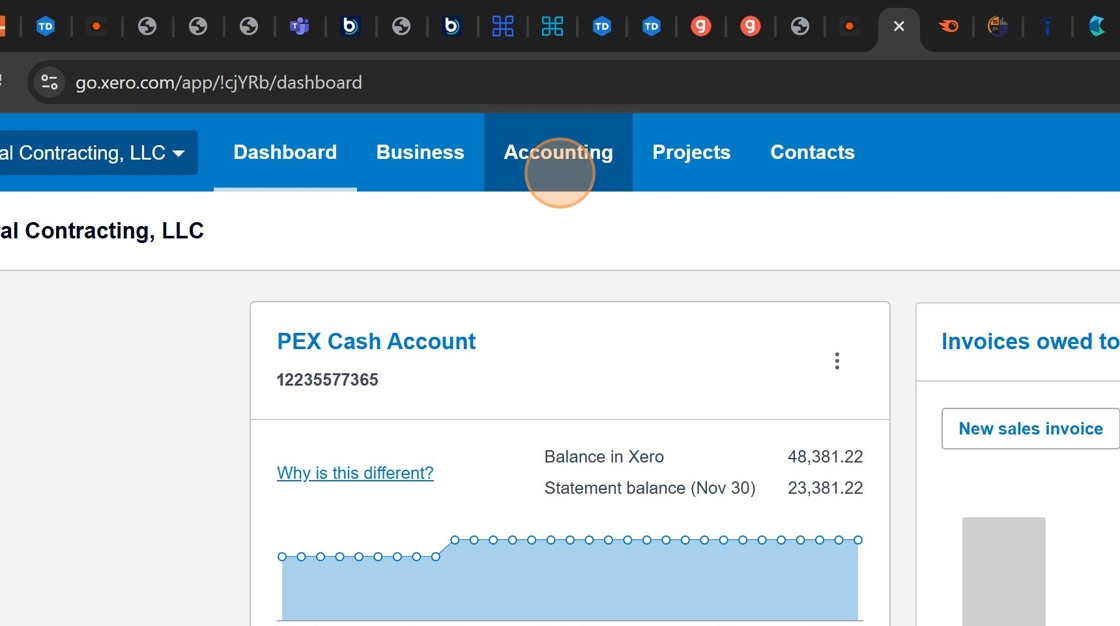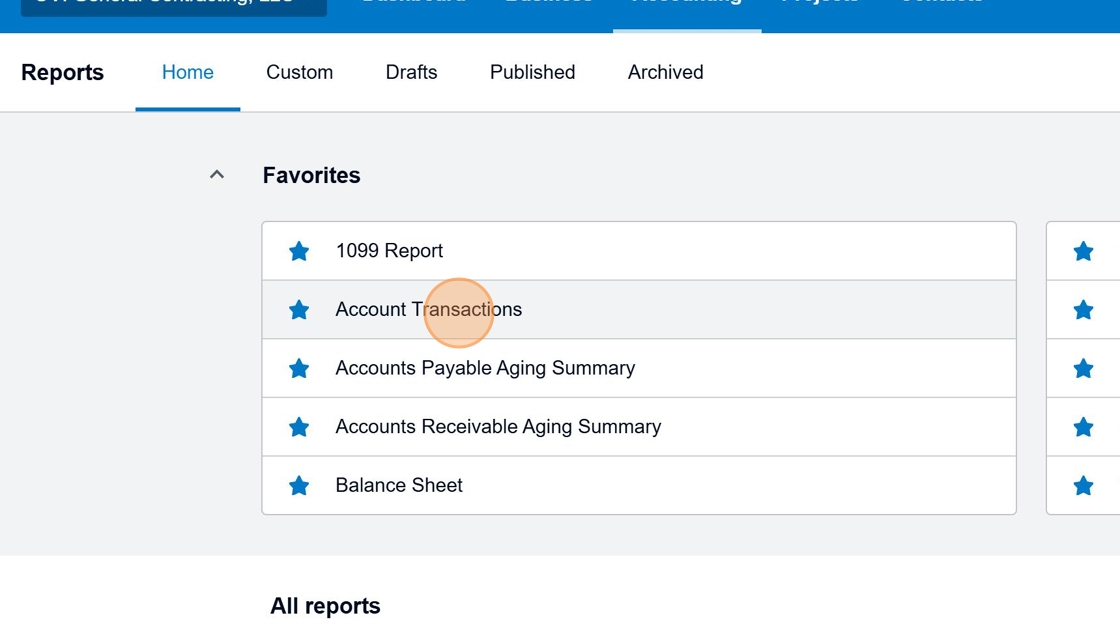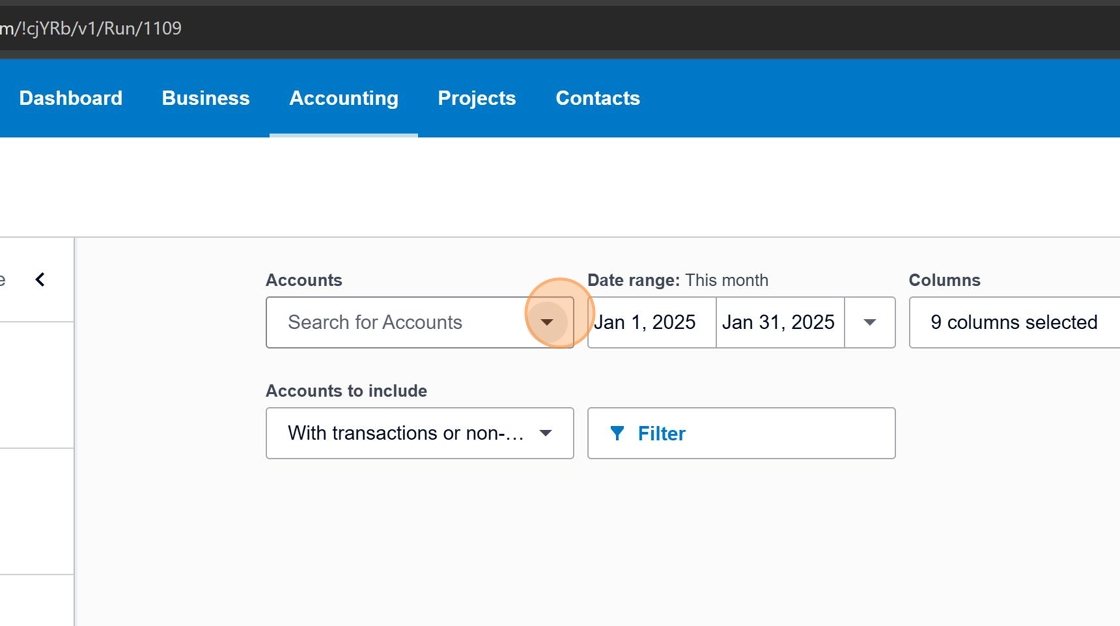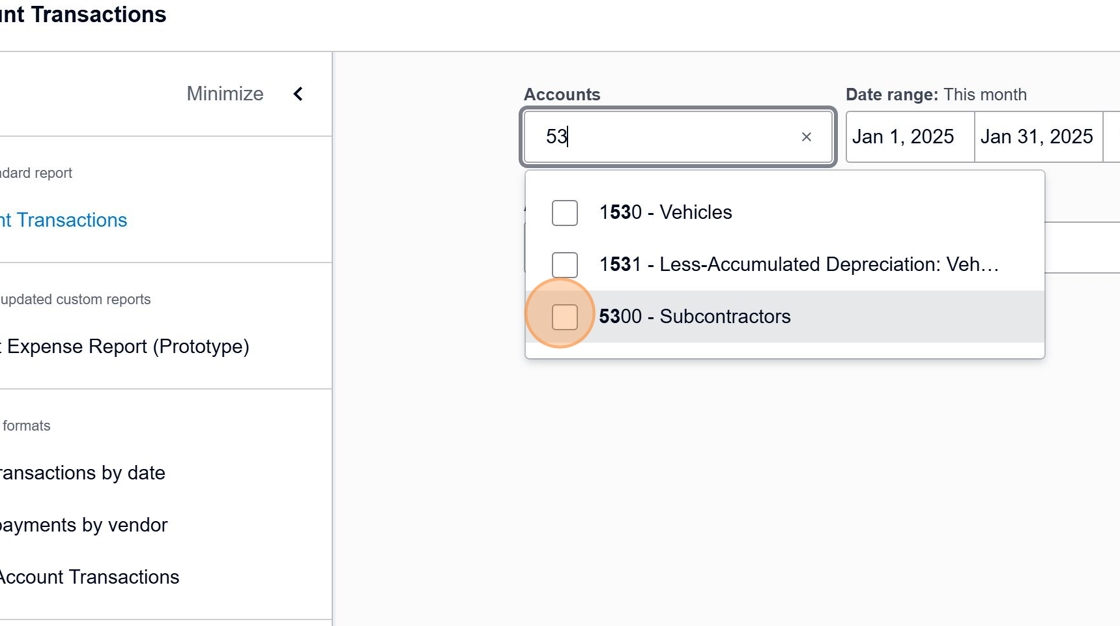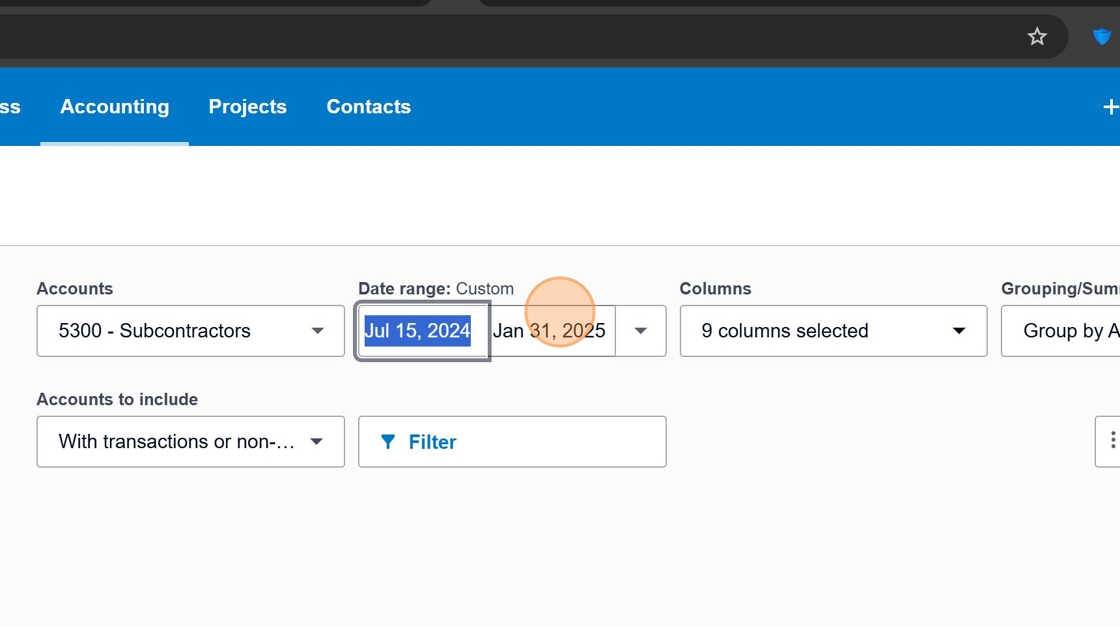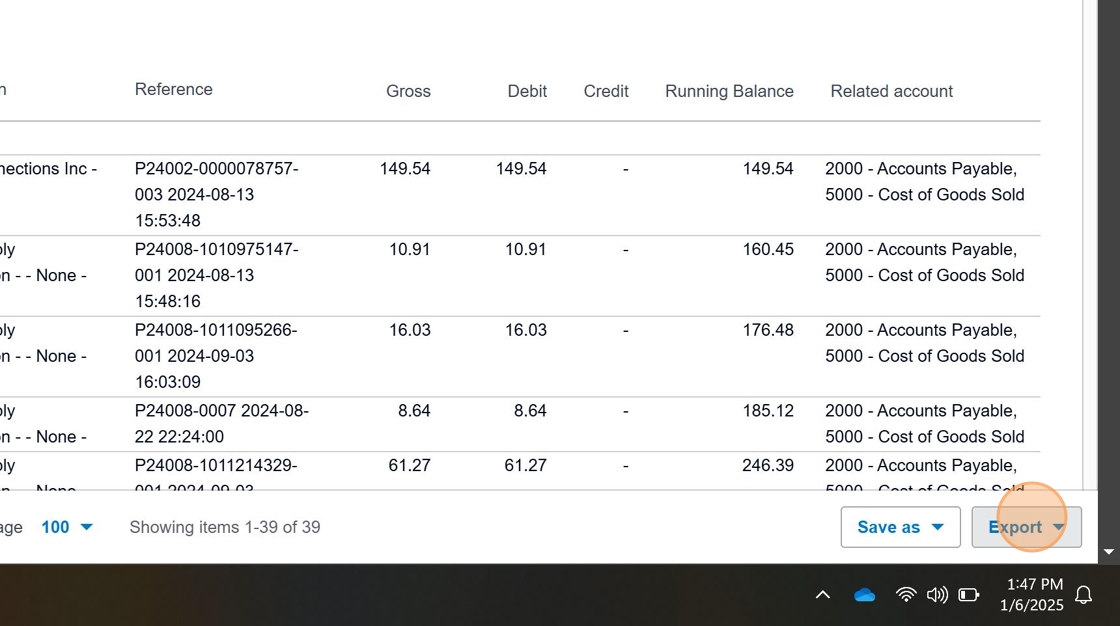WC Audit - Payments¶
Introduction¶
This procedure outlines the steps to generate a summary report of all payments made to subcontractors, contract laborers, temporary laborers, and day laborers during a specific policy period. This report is required for Workers' Compensation audits to ensure proper coverage calculation.
Policy Period Dates
Workers' Compensation policy periods typically run from July 15th to July 14th of the following year. When running reports, always use these exact dates for accurate audit documentation.
Procedure¶
Accessing Xero Reports¶
- Log in to Xero
Begin by accessing your Xero accounting software and navigating to the Accounting section.
- Access Reports Section
In the navigation menu, locate and click on the "Reports" option to view available reporting options.
- Select Account Transactions Report
From the available reports, select "Account Transactions" to view detailed transaction data by account.
Filtering for Subcontractor Payments¶
- Open Account Selection
Click on the account selection field to view the list of available accounts.
- Select Subcontractors Account
From the account list, select "5300 - Subcontractors" to isolate payments made to subcontractors.
Setting the Policy Period Date Range¶
- Select Start Date
Click on the date range field and enter the first date of the policy period (always July 15th of the starting year).
!!! warning "Date Format" Ensure you enter the date in the correct format (MM/DD/YYYY). Using the incorrect format may result in inaccurate reporting data.
- Select End Date
Click on the end date field and enter the last day of the policy period (always July 14th of the ending year).
- Apply Date Range
Click the "Update" button to apply the selected date range and generate the report.
Exporting the Report¶
- Export Report
After reviewing the report data, click the "Export" button in the top-right corner to save the report.
-
Select PDF Format
From the export options, select "PDF" to create a document that can be submitted for the audit.
Audit Documentation Checklist¶
Use this checklist to ensure you've gathered all necessary documentation for the Workers' Compensation audit:
- Generated Account Transactions report for Subcontractors (5300)
- Verified correct policy period dates (July 15 - July 14)
- Exported report in PDF format
- Saved file with descriptive name including policy period (e.g., "Subcontractor_Payments_2023-2024.pdf")
- Confirmed all subcontractor payments are included
- Prepared backup documentation for any large or unusual payments
Organization Tip
Create a dedicated folder for each year's Workers' Compensation audit files to maintain organized records that can be easily accessed if the audit is questioned later.