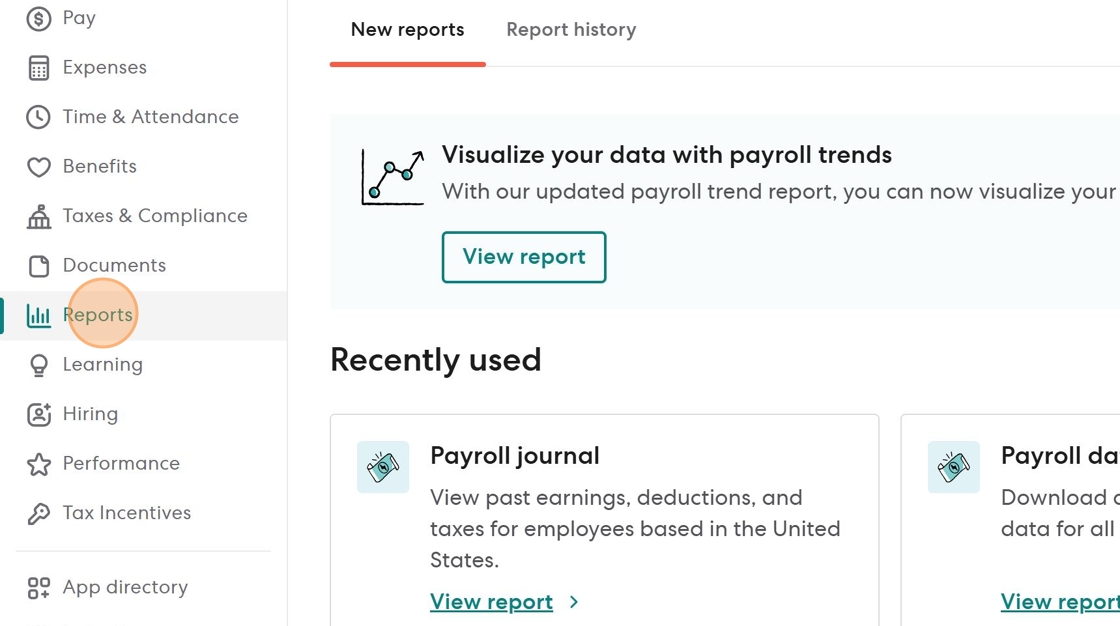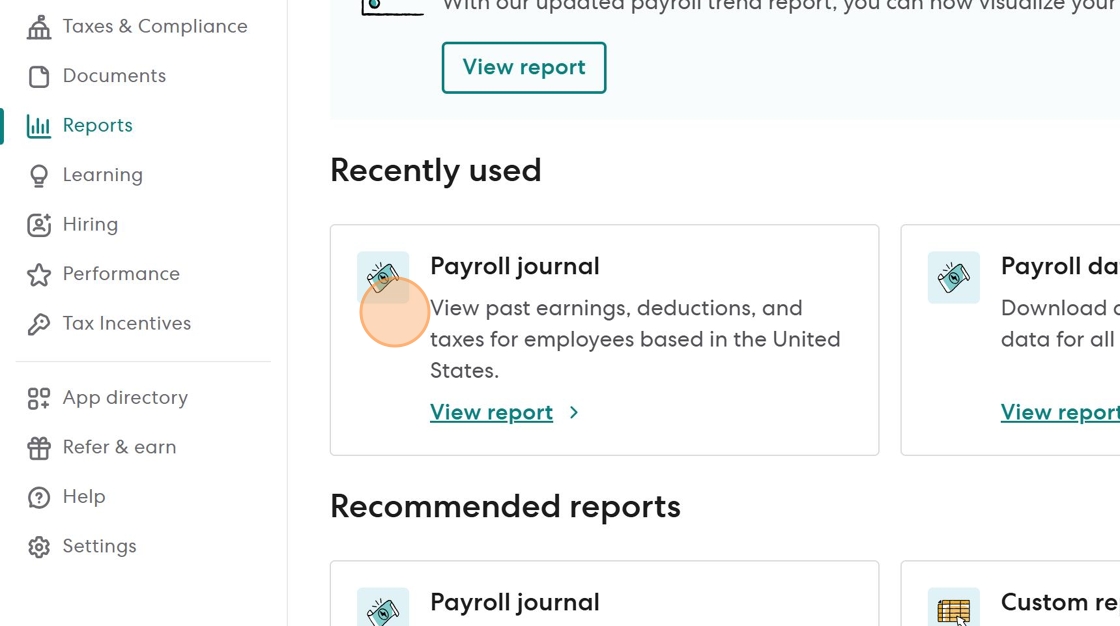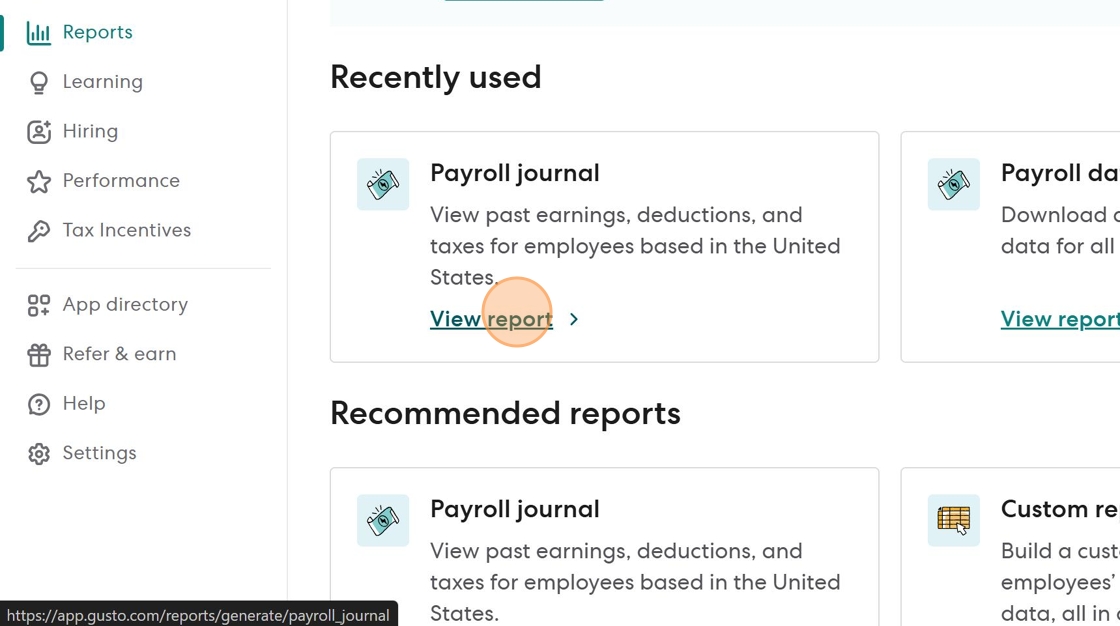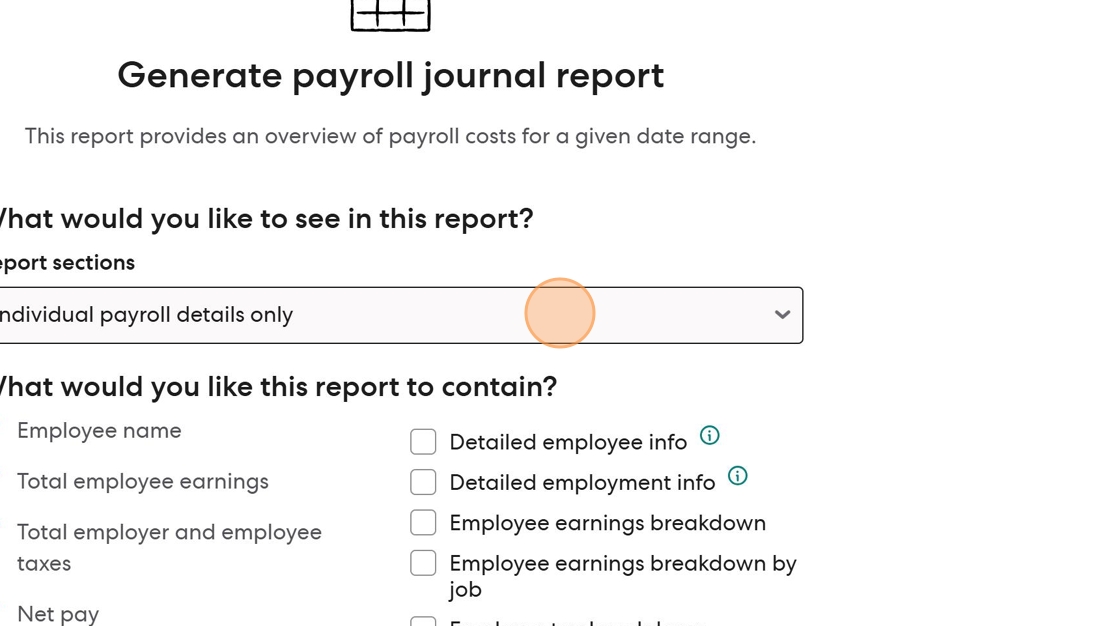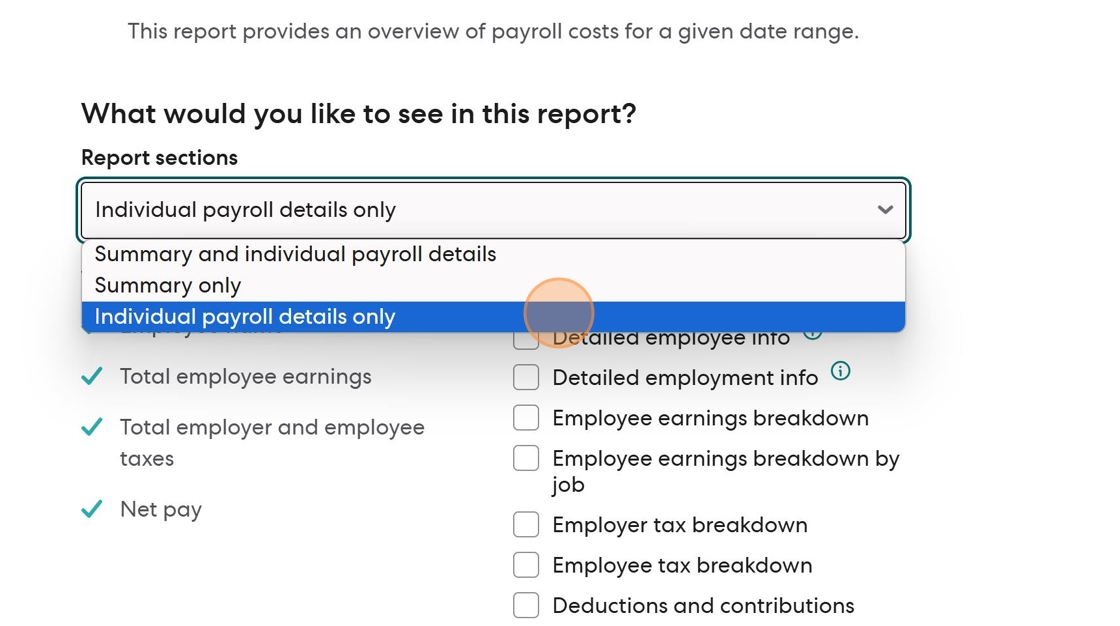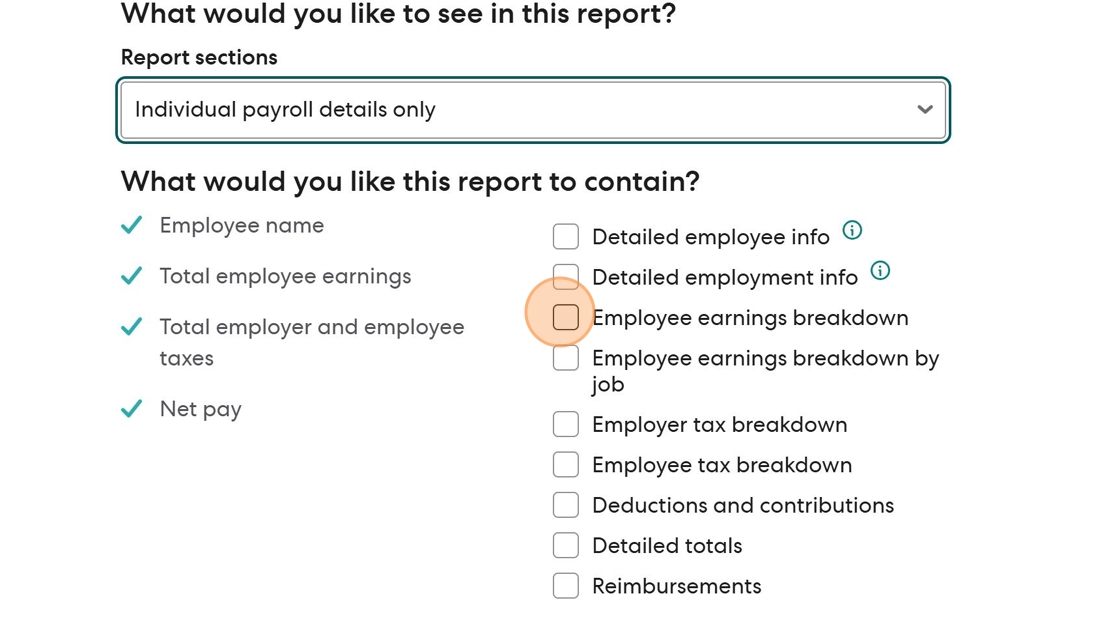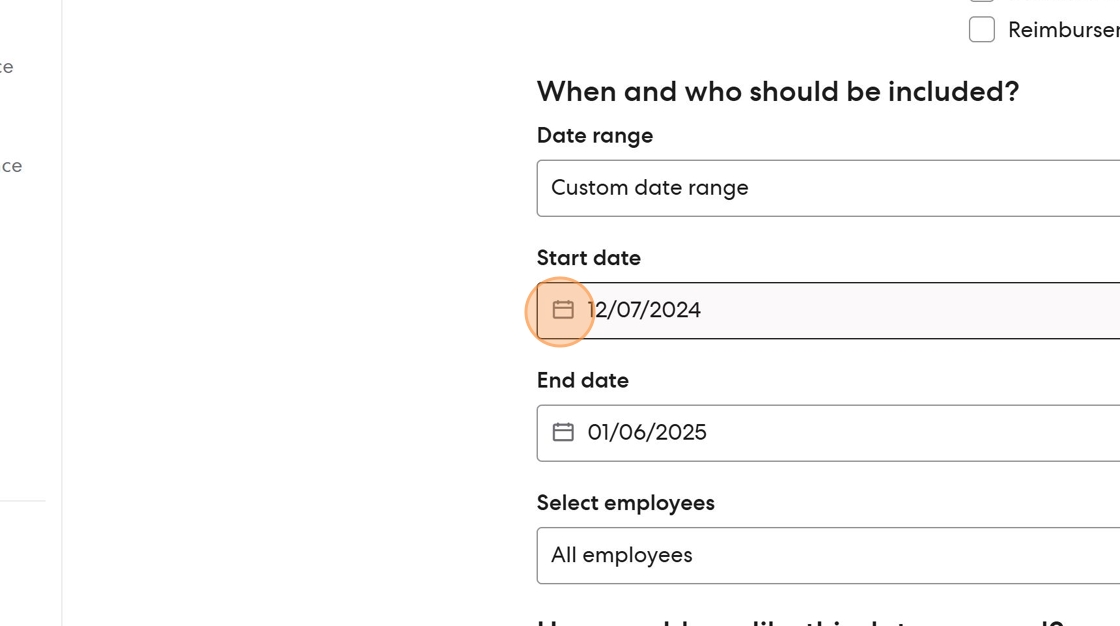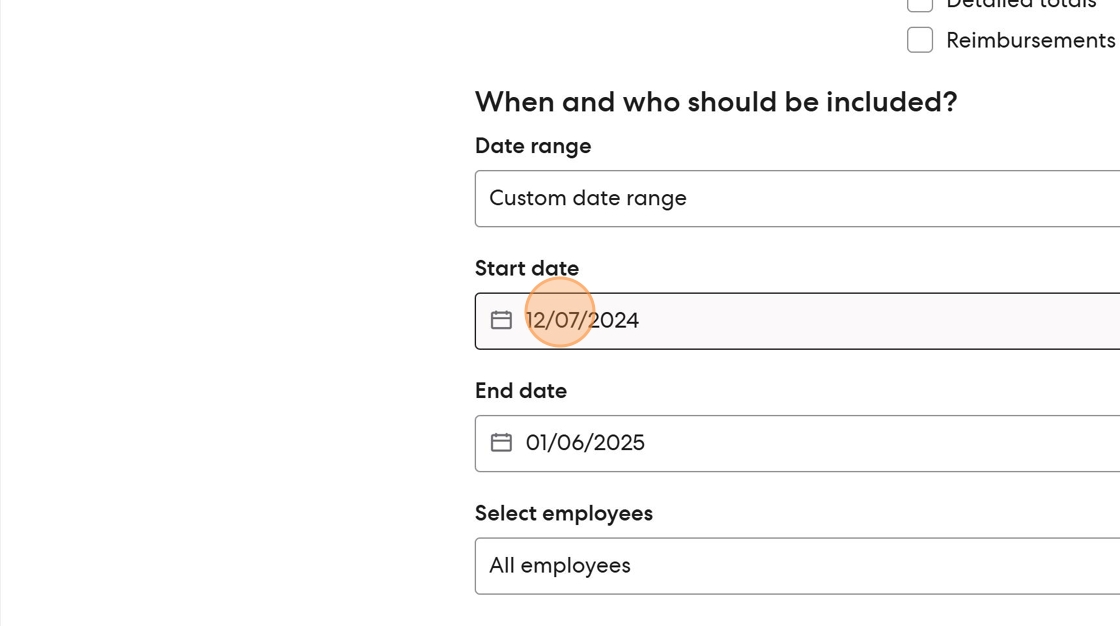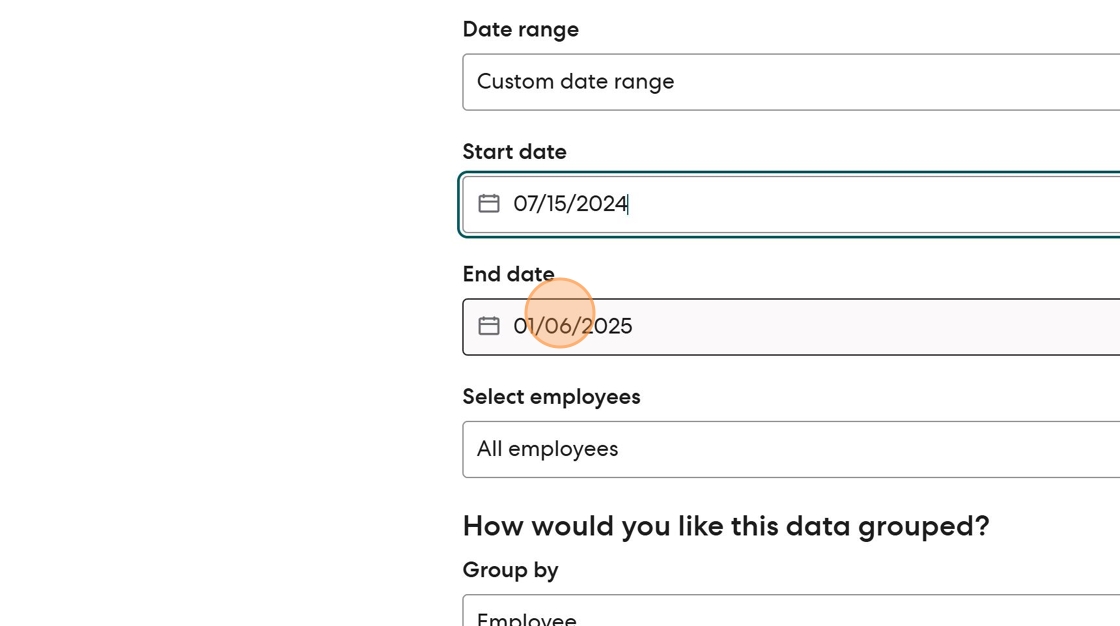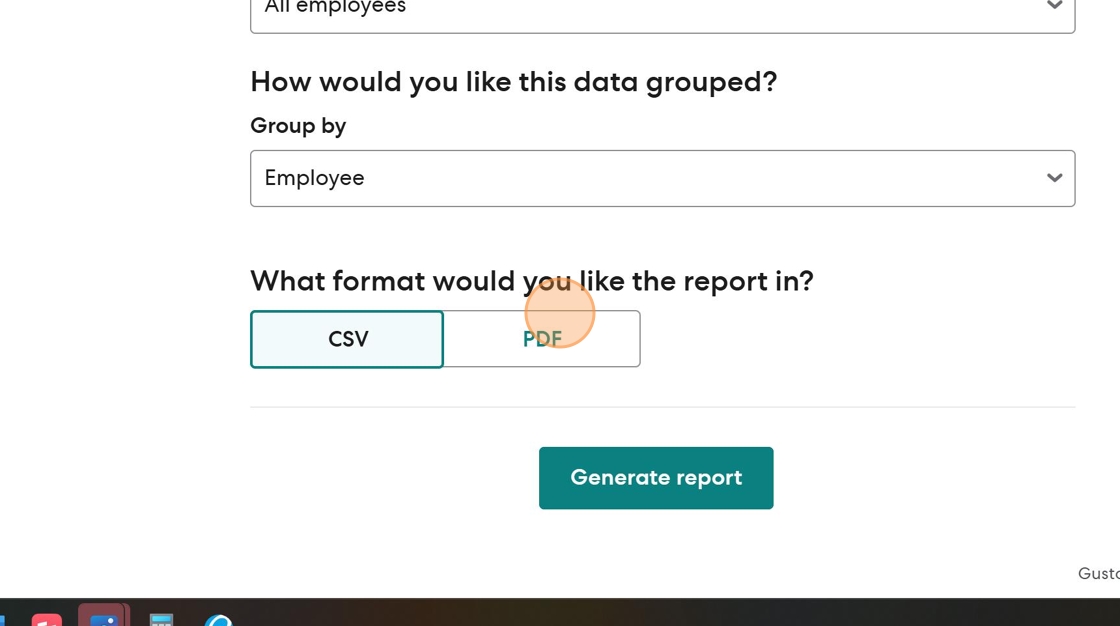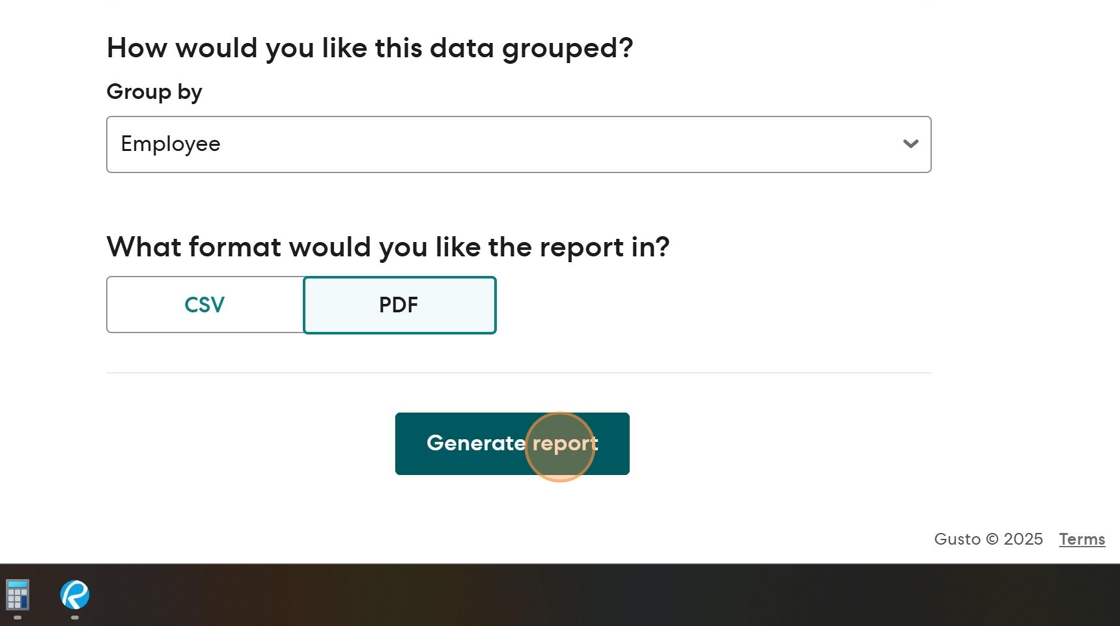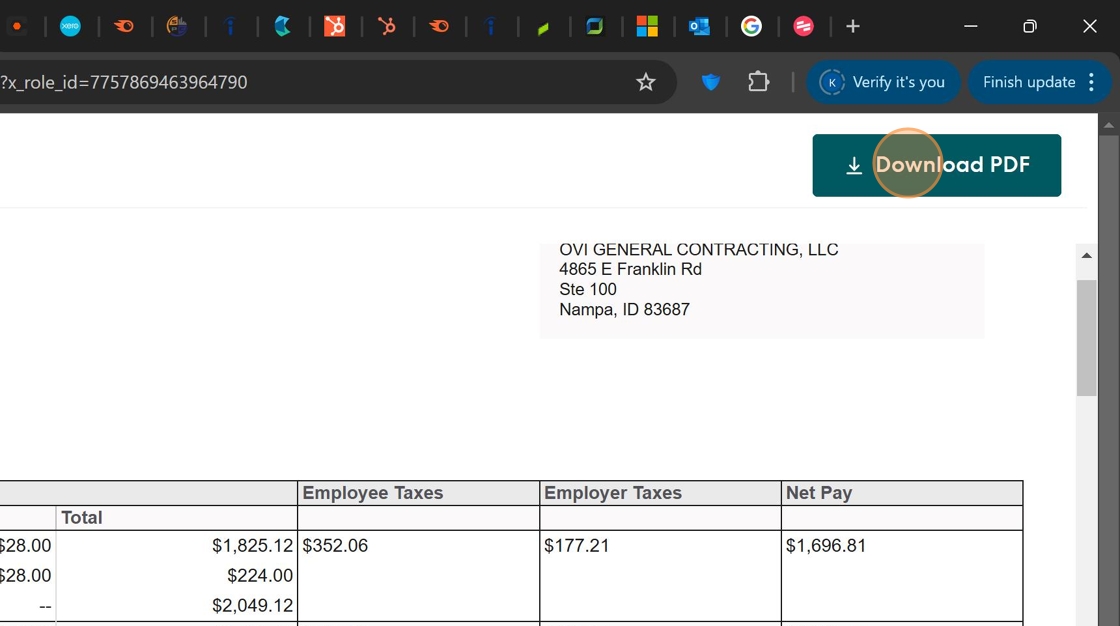WC Audit - Payroll Summary¶
Overview¶
This procedure guides you through generating a payroll summary report from Gusto that shows gross and overtime payroll by employee and state for the workers' compensation policy period. This report is essential for workers' compensation audits, providing the necessary payroll data organized by employee and state.
When to Use This Procedure
Use this procedure when preparing for a workers' compensation audit, typically conducted annually. The report should cover the exact policy period (usually July 15 to July 14 of the following year).
Prerequisites¶
- Gusto administrator access
- Workers' compensation policy period dates
Procedure¶
Accessing the Report¶
- Login to Gusto and navigate to Reports
Access the Reports section from the Gusto dashboard to begin generating the required payroll report.
- Select the Payroll Journal Report
From the Reports menu, select the Payroll Journal Report option, which contains the detailed payroll information needed for workers' compensation audits.
Configuring Report Settings¶
- Click "View Report" to access report configuration
This opens the report configuration page where you'll customize the report to meet workers' compensation audit requirements.
- Configure report sections
Click on the "Report sections" dropdown to select the appropriate data to include in your report.
- Select "Individual Payroll Details Only"
This option focuses the report on individual employee payroll information, which is the required format for workers' compensation audits.
- Enable "Employee earnings breakdown"
This setting ensures the report shows detailed breakdown of employee earnings, which is crucial for workers' compensation classification.
Setting the Policy Period Date Range¶
- Enter the workers' compensation policy period dates
!!! warning "Important" The date range must match exactly with your workers' compensation policy period, typically from July 15 of one year to July 14 of the following year (e.g., 7/15/2023-7/14/2024).
- Select the start date of the policy period
Click on the "Start date" field to open the calendar and select the beginning date of your workers' compensation policy period.
- Select the end date of the policy period
Click on the "End date" field to open the calendar and select the ending date of your workers' compensation policy period.
Generating and Downloading the Report¶
-
Select PDF format
Choose the PDF format for the report, which is typically the preferred format for workers' compensation audits.
-
Click "Generate Report"
This will process your request and create the report with the specified parameters.
-
Download the generated PDF report
Once generated, download the PDF report by clicking the "Download PDF" button.
Report Contents and Usage¶
The generated report will include:
- Employee names and IDs
- Gross payroll amounts
- Overtime payroll amounts
- Payroll broken down by state (important for multi-state operations)
- Earnings categorized by type
Best Practice
Save the report with a filename that includes the policy period dates for easy reference during the audit process, for example: WC_Audit_Payroll_2023-2024.pdf
Checklist¶
- Login to Gusto
- Navigate to Reports section
- Select Payroll Journal Report
- Configure report with Individual Payroll Details Only
- Enable Employee earnings breakdown
- Set exact workers' compensation policy period dates
- Generate report in PDF format
- Download and save the report with appropriate filename
- Provide report to workers' compensation auditor when requested
Completion
Once downloaded, this report contains all the necessary payroll information required for your workers' compensation audit, organized by employee and state.