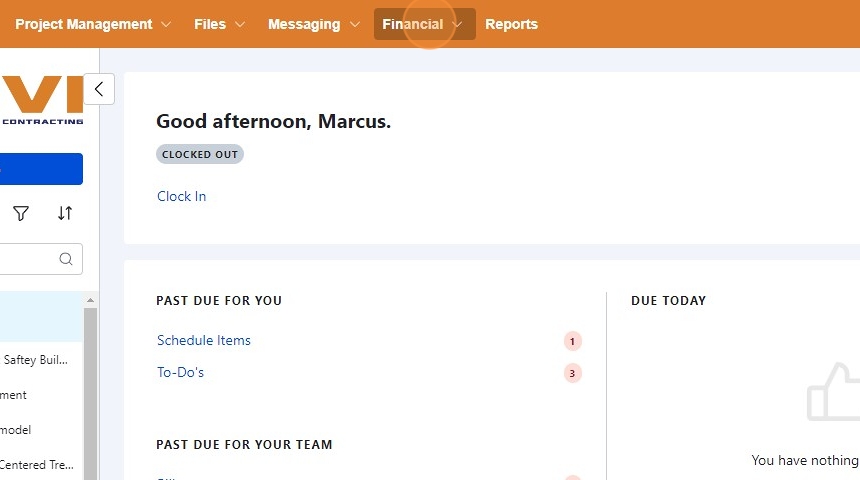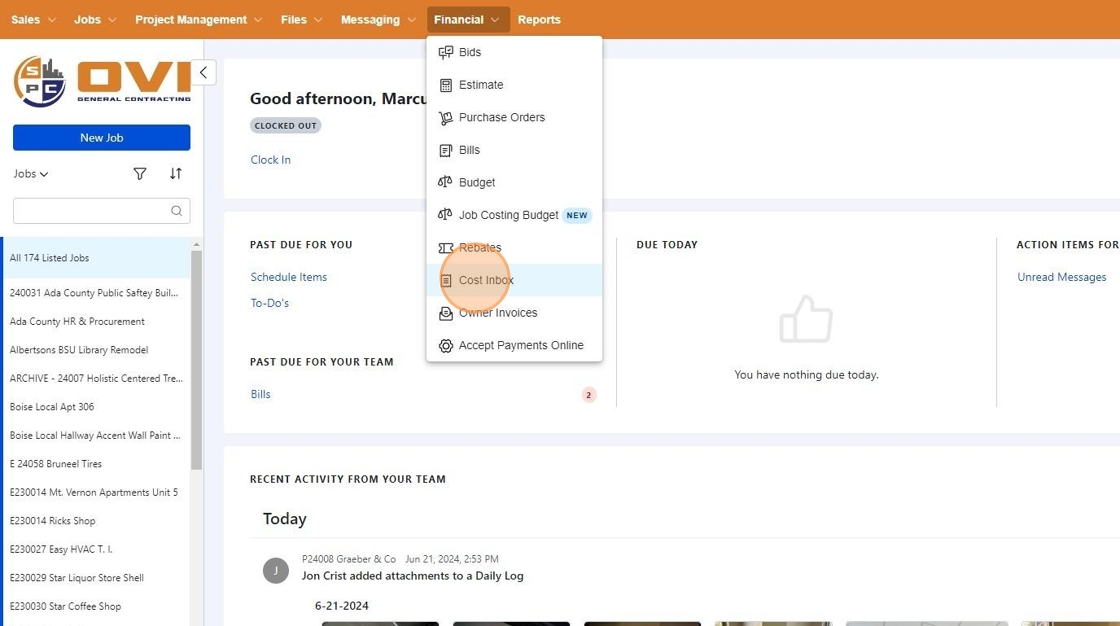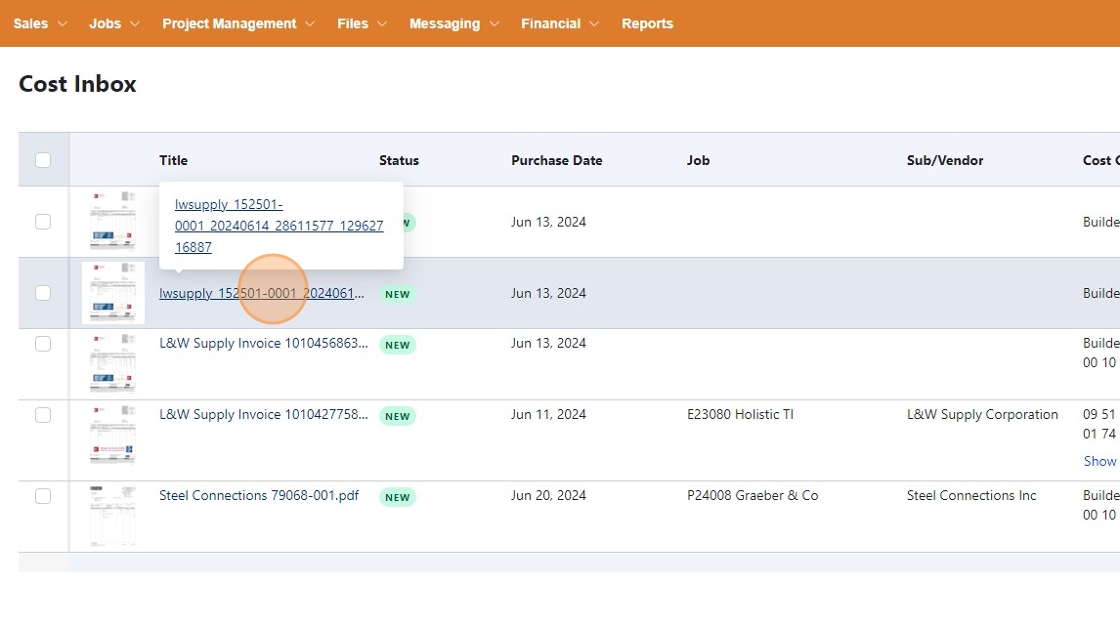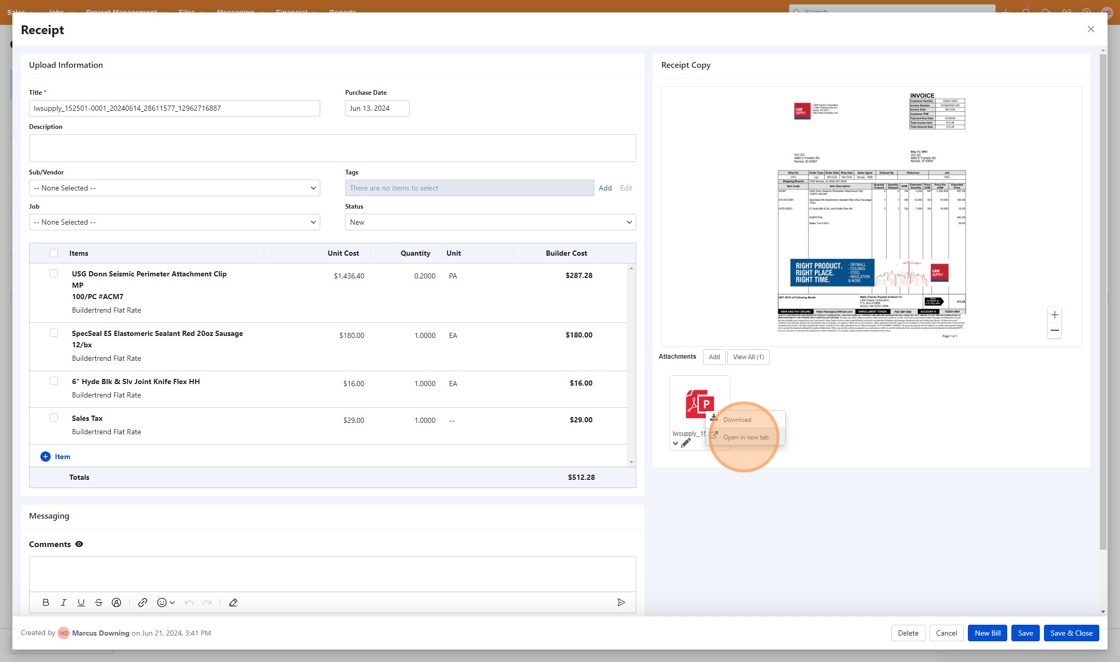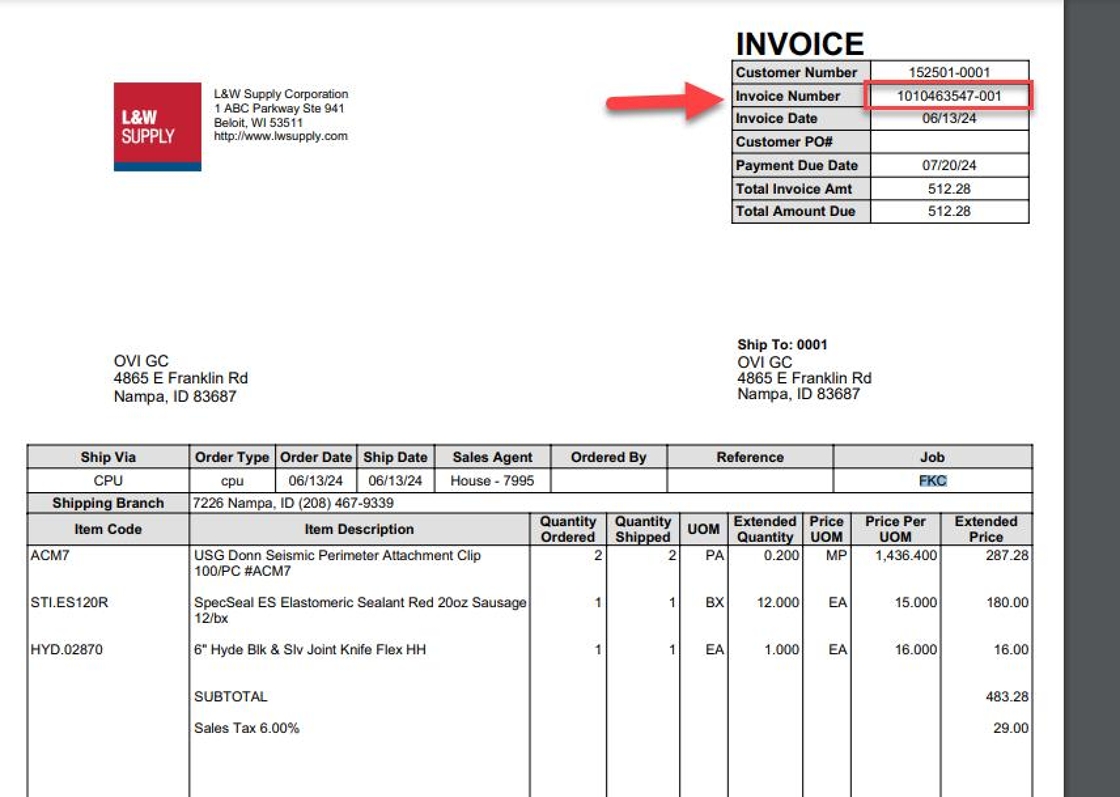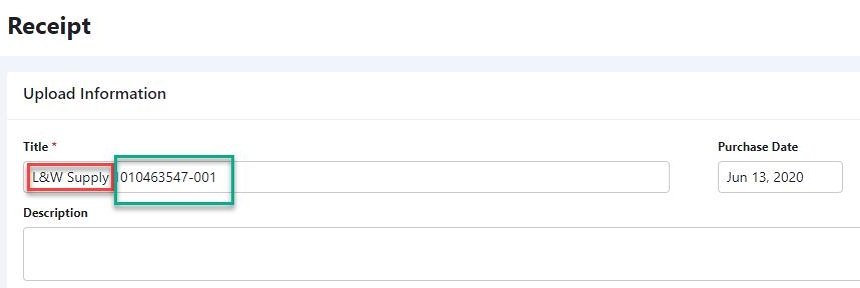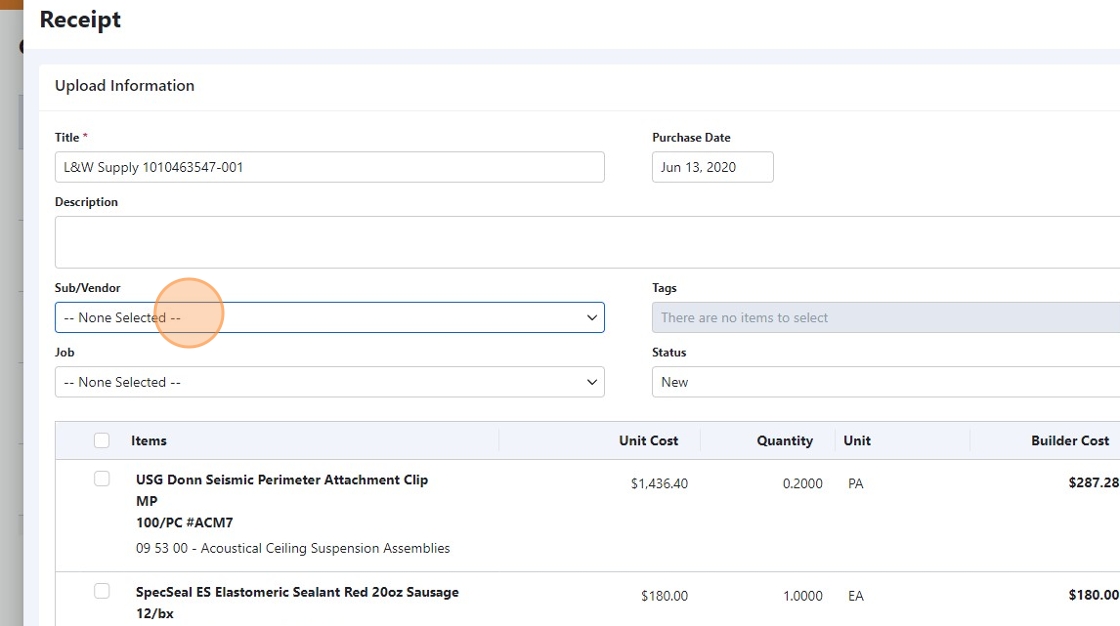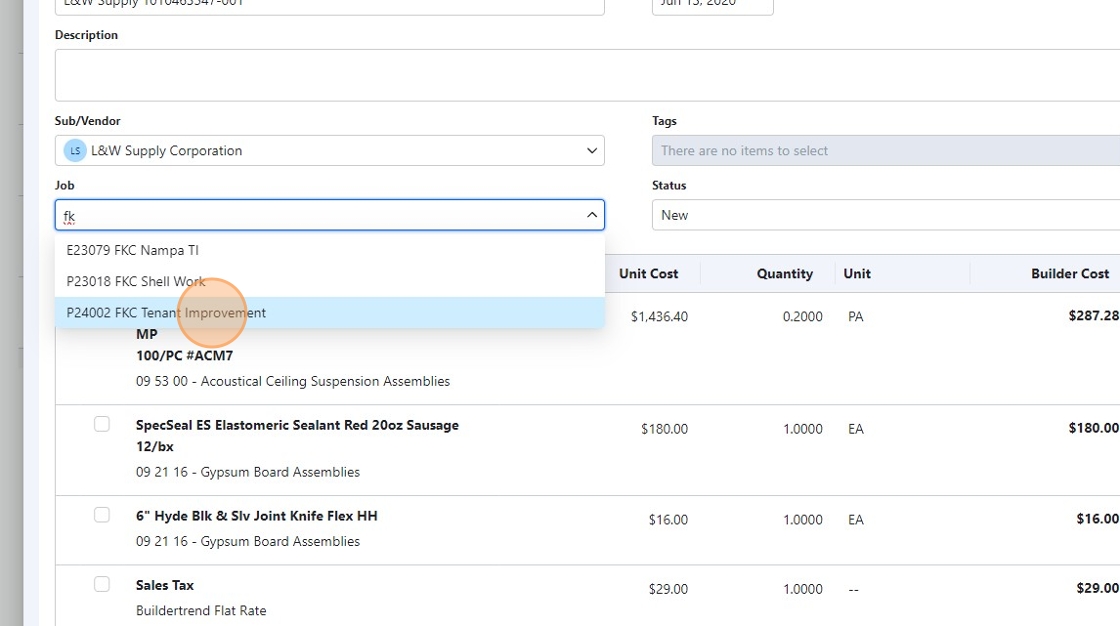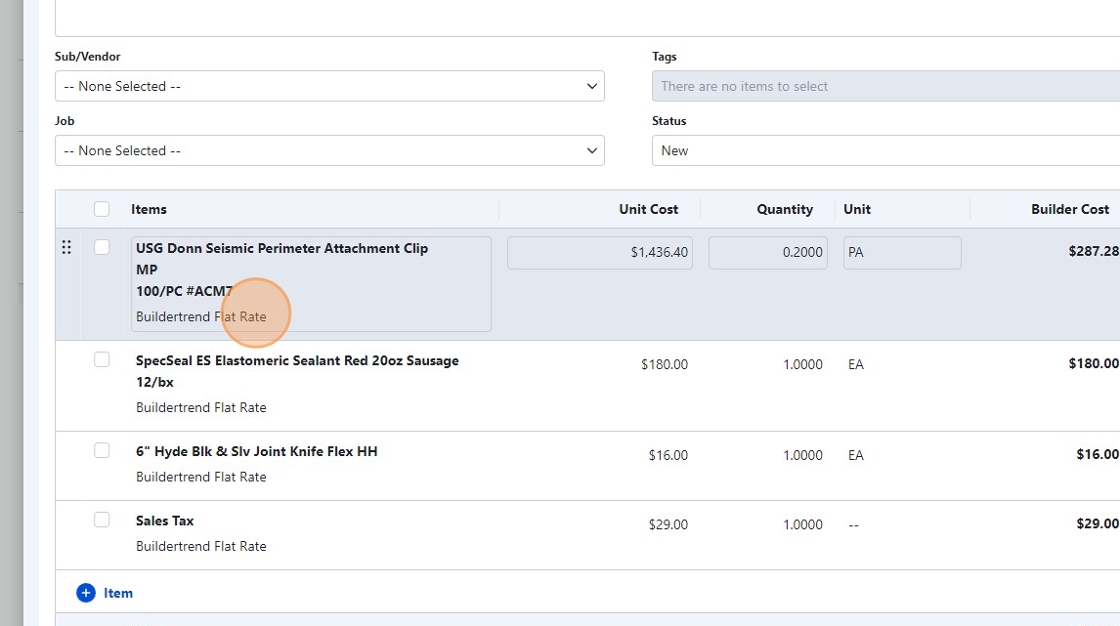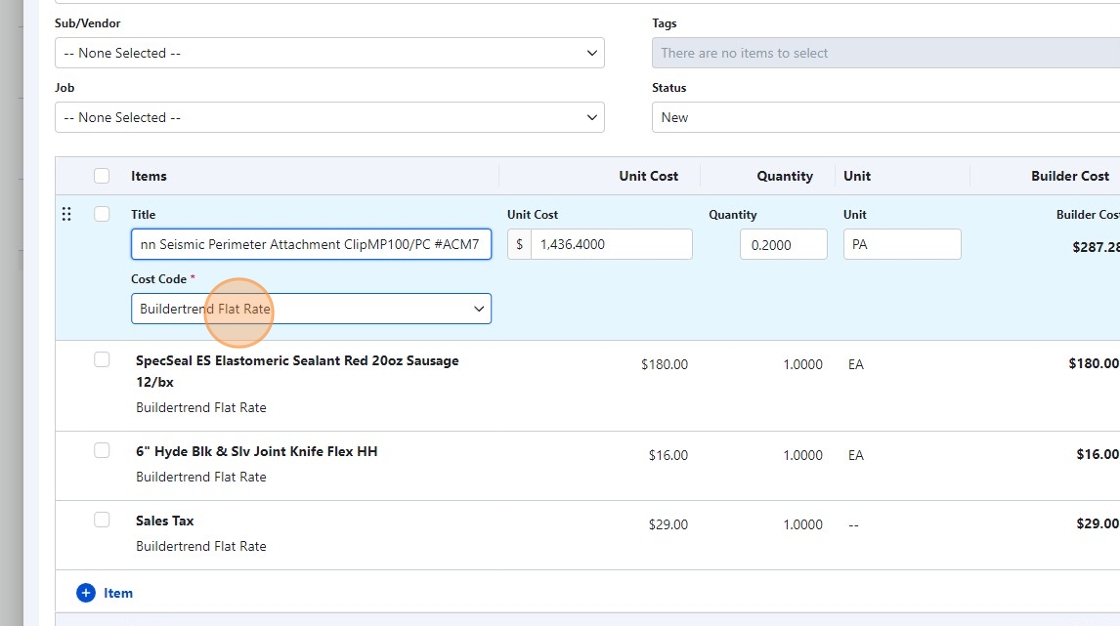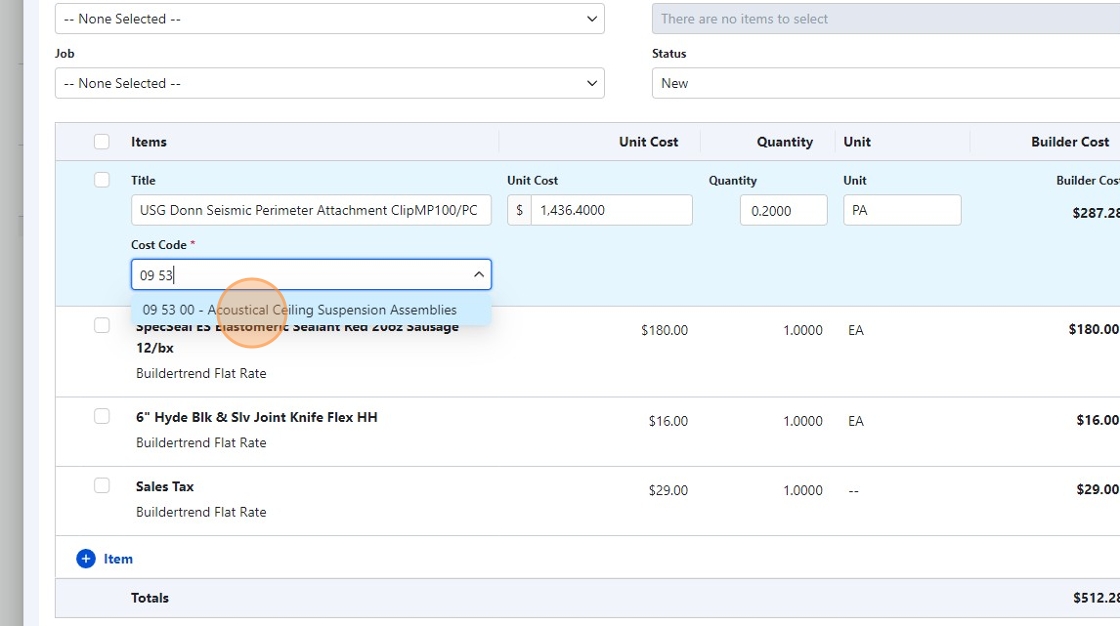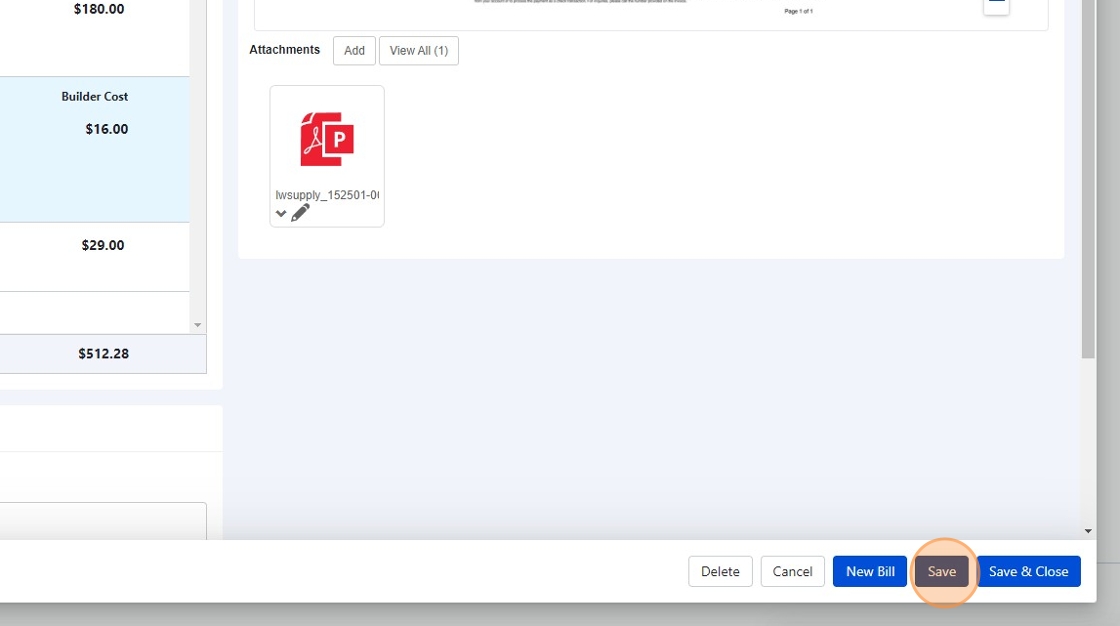Invoice Cost Classification in Buildertrend¶
This guide outlines the process for classifying invoice costs in Buildertrend, an essential task for accurate project cost tracking and financial management.
Accessing the Invoice¶
- Navigate to https://buildertrend.net
- Click "Financial" in the main menu.
- Select "Cost Inbox" from the dropdown.
- Click on a new invoice to process.
Opening Detailed View¶
- Open the Detailed View to see the invoice details: - Click "Open in new tab" to view the invoice in a separate browser tab.
Updating Invoice Title¶
- In the new tab, copy the Invoice Number.
- Return to the original tab and update the "Title*" field using the format: [Supplier Name] [Invoice Number]
Example: "L&W Supply Corporation 12345"
Adding Vendor and Job Classification¶
- In the Vendor field, click "-- None Selected --"
- Type the vendor name (e.g., "L&W") and select the appropriate vendor from the list.
- In the Job field, click "-- None Selected --"
- Type the job code (e.g., "FKC") and select the appropriate job from the list.
- Click "Save & Close"
Classifying Line Items by Cost Code¶
- For each line item:
- Click on the default "Buildertrend Flat Rate" classification.
- Type the appropriate cost code (e.g., "09 53" for Acoustical Ceiling).
- Select the correct cost code from the dropdown list.
- Repeat this process for all line items, ensuring no "Buildertrend Flat Rate" codes remain.
- Click "Save" to finalize the classifications.
Important
The cost code classification is not complete if any Buildertrend Flat Rate codes are still used. Ensure all line items have specific cost codes assigned.