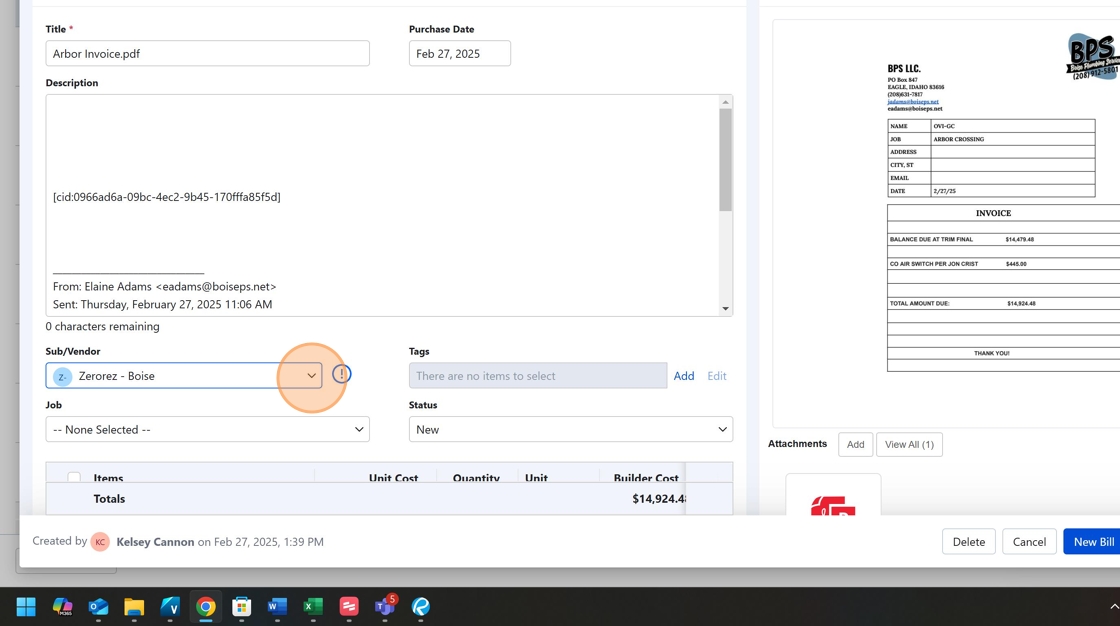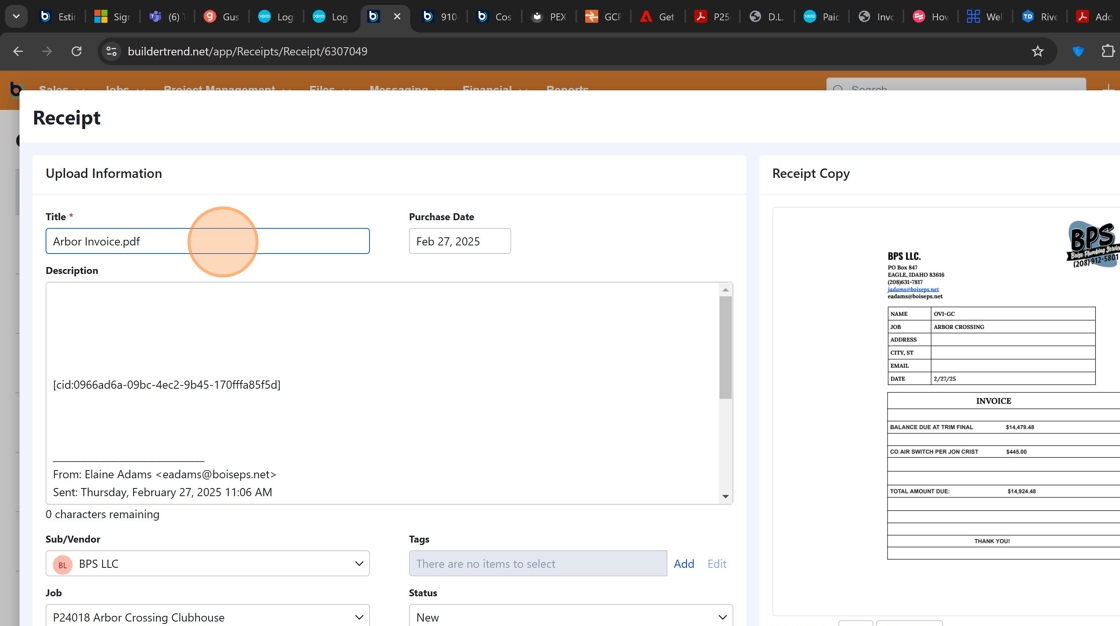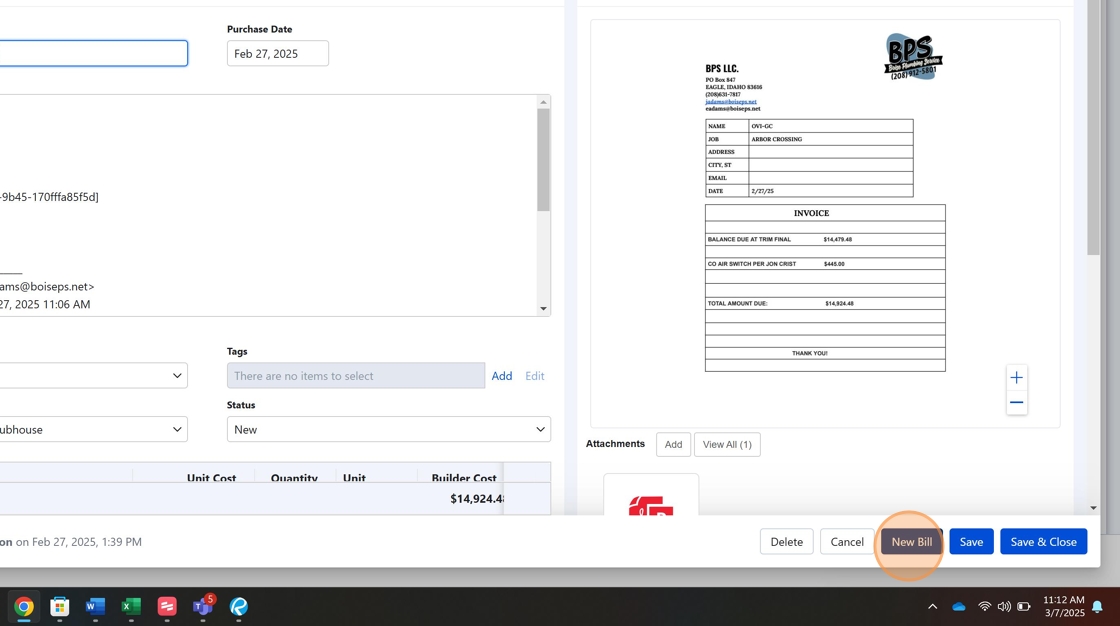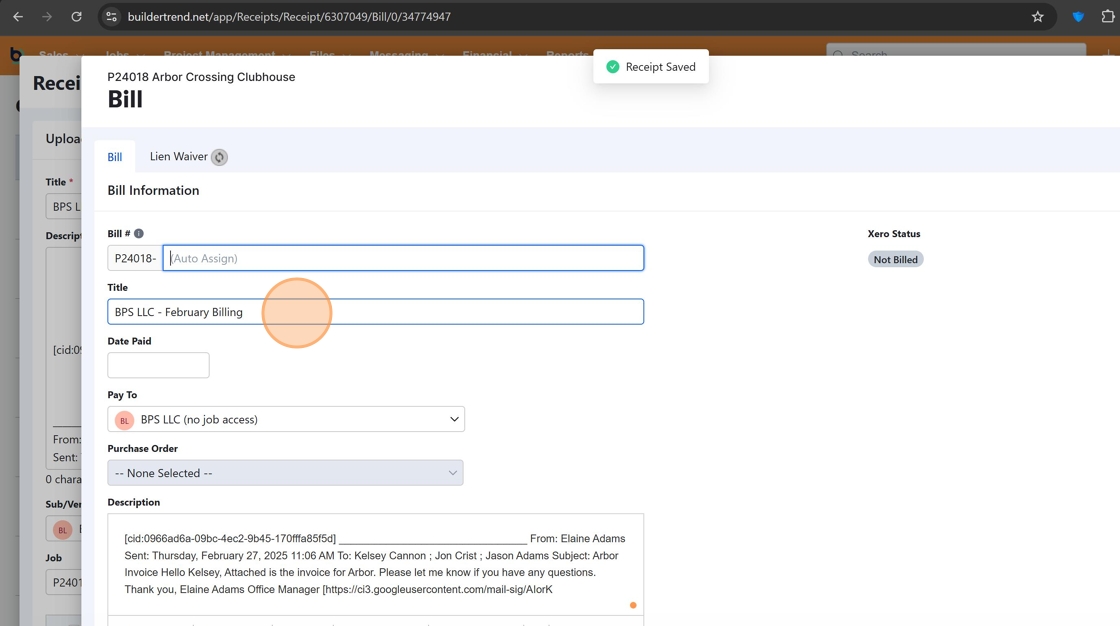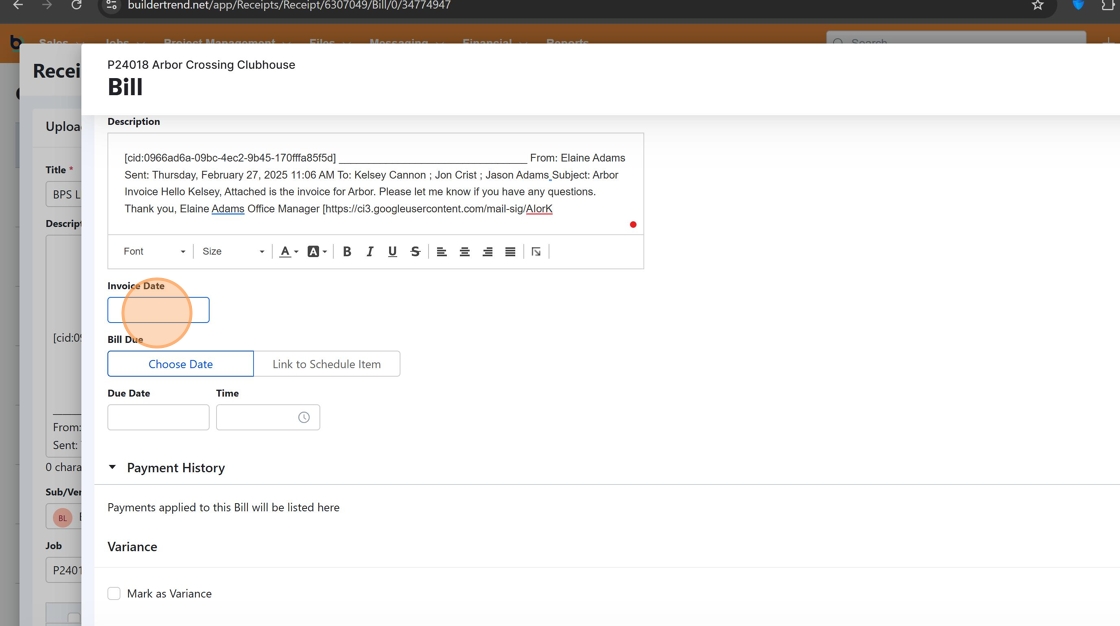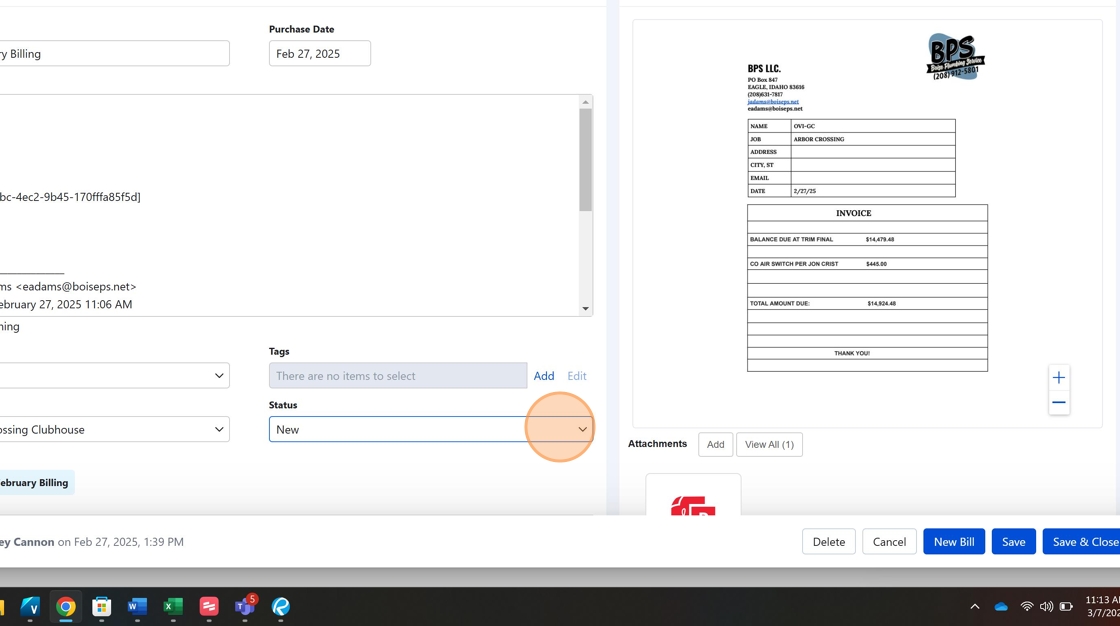Subcontractor Payment Application Processing¶
This guide outlines the process for coding and creating bills for subcontractor payment applications using the Buildertrend Cost Inbox system. Following this standardized procedure ensures accurate cost tracking, proper invoice management, and timely subcontractor payments.
Overview¶
The subcontractor payment application process involves reviewing incoming invoices in the Cost Inbox, properly coding them to the correct cost codes, and creating bills for payment processing. This procedure helps maintain financial accuracy and ensures costs are properly allocated to the appropriate projects and budget categories.
Prerequisites¶
Before beginning this process, ensure you have:
- Access to Buildertrend with appropriate permissions
- Knowledge of the project's cost codes
- The subcontractor's payment application or invoice
- Information about the relevant project/job
Step-by-Step Procedure¶
Accessing the Cost Inbox¶
- Navigate to the Financial Menu
Start by accessing the Financial Menu in Buildertrend to find the Cost Inbox feature.
- Select the Cost Inbox Option
Click on "Cost Inbox" to view all pending invoices that need processing.
Processing the Invoice¶
- Select the Invoice to Process
Click on the specific invoice you need to code and create a bill for from the list.
- Select the Correct Subcontractor/Vendor
Use the dropdown menu to select the appropriate subcontractor or vendor associated with the invoice.
Vendor Selection Tip
Always verify that you're selecting the correct vendor entity, especially if the subcontractor has multiple listings in the system.
- Select the Correct Project/Job
Use the dropdown menu to select the appropriate project or job that this invoice should be assigned to.
Coding the Invoice¶
- Review Automatically Matched Items
Buildertrend may automatically identify and match items from the invoice. Review these items for accuracy and delete any that are incorrect or unnecessary.
Verification Is Critical
Always double-check the amounts and descriptions that Buildertrend automatically matches to ensure they align with the actual invoice.
- Recode Line Items as Needed
Click on the recode option to assign the appropriate cost codes to each line item on the invoice.
- Select the Appropriate Cost Code
Find and select the correct cost code that applies to each line item on the invoice.
- Update Invoice Title
Retitle the invoice according to the invoice number on the payment application to ensure easy identification.
Naming Convention
Use a consistent naming format such as "[Vendor Name] - [Invoice #] - [Date]" for easy searching and identification.
Creating the Bill¶
-
Generate the New Bill
Click the "New Bill" button to create a bill from the processed invoice.
-
Set the Bill Number
Copy and paste the title to use as the bill number for consistency and tracking.
-
Enter Invoice and Due Dates
Input the invoice date and due date based on the information from the payment application.
-
Save the Bill
Click "Save and Close" to finalize the bill creation process.
Completing the Process¶
-
Mark as Complete
Click "complete" on the dropdown menu to remove the processed invoice from the Cost Inbox.
Process Complete
Once marked as complete, the invoice is successfully processed and will appear in the appropriate financial reports.
Process Checklist¶
Use this checklist to ensure you've completed all steps in the subcontractor payment application process:
- Access the Financial Menu and Cost Inbox
- Select the invoice to process
- Choose the correct subcontractor/vendor
- Select the appropriate project/job
- Review automatically matched items
- Recode line items with proper cost codes
- Update the invoice title
- Create a new bill
- Set the bill number
- Enter invoice and due dates
- Save the bill
- Mark the invoice as complete in the Cost Inbox
Related Resources¶
Transformer Information¶
graph LR
A[Invoice Received] --> B[Cost Inbox Processing]
B --> C[Invoice Coding & Verification]
C --> D[Bill Creation]
D --> E[Financial System Update]
E --> F[Payment Processing]